HiFinance
5
SECTION 3.5.A12 – CUSTOMER YEILD ANALYSYS
USAGE: This routine is designed to
replace the spreadsheet routines used to compute pricing for large customers.
It firstly picks up all the stock sold to a specific customer; displays current
pricing and profitability. The program then allows you to fiddle with the
pricing so as to achieve a desired profitability. Finally the program writes
the changed prices back to the special pricing matrix, so that the next
invoice/order will reflect the new structure.
DISCUSSION: When
you start the program, you are asked for a Debtor code. Enter the Debtor code
or press <F9>
to initiate a search.
Once you have the Debtor,
you are asked for a date. HiFinance will only consider sales on or after this date.
If you leave the date as zero, all transactions will be included.
HiFinance will scan
through the transactions and display the following screen:
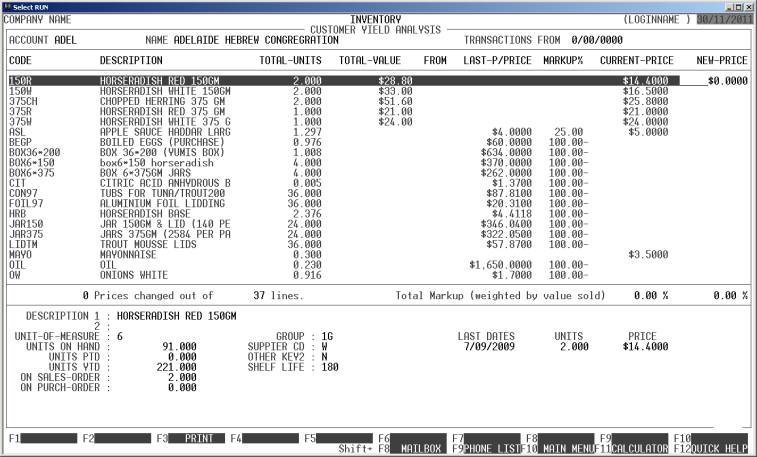
This screen shows you all
the items with any sale quantity. If there is more than one page, you can use
the cursor keys to move to the rest.
You will note that for
each Stock item, a full detailed breakdown is show in the lower window. A
summary is show on each line.
The last column is the one
you can change. If you enter a new price, HiFinance will automatically
recalculate the mark-up and so that you can compare your current pricing
structure with the modified one. You can modify any, or all, of the prices
until you are happy with the result. As the Mark-up is weighted by total value
sold, it should guide you as to the expected overall mark-up you are charging
this customer.
You can press <F3>, at any time, to print a
report of what is displayed. This can be useful for analysing the list if it is
particularly long.
If you do not wish to
apply your changes, press <ESC>.
If you have made any
changes, HiFinance will offer you <F10>.
If you press <F10>,
the new modified prices will be written back to the Special Pricing master-file
(see SECTION 3.5.1 – SPECIAL PRICING)
To return to the INVENTORY UTILITIES MENU, press <ESC>.