HiFinance
5
SECTION 3.5.6I
1.1– FUEL BUY PRICE MAINTENANCE
USAGE: To maintain the table of buy prices for Fuel.
DISCUSSION: When you sell Fuel, HiFinance uses this table to
compute the cost price of the fuel you are selling. Every record has a Creditor
and a date attached. Within the record each fuel type is listed with a price. Note
that if you change a price after an invoice is produced, the price on
the invoice will not be affected.
To return to the FUEL BUY PRICING MENU, press <ESC>.
Initially, HiFinance will ask for a Creditor. This
is the code of the Supplier of the fuels. To search for a Creditor, press <F9>. For further details on searches, see SECTION 1.2.
Having chosen a Creditor, the screen will display
their name and address in full at the top of the screen.
The screen will appear as follows:
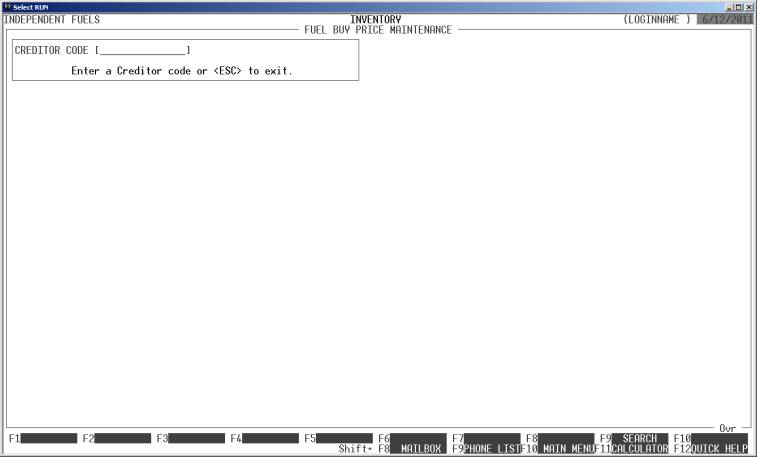
You should now enter a date to which the prices will
apply. Any valid date is acceptable. You can have HiFinance automatically enter
yesterday’s date, today’s date or tomorrow’s date by pressing <F1>, <F2> or <F3>, respectively.
After you have entered the date, press <Enter> or <F10>.
Then screen will display as follows:
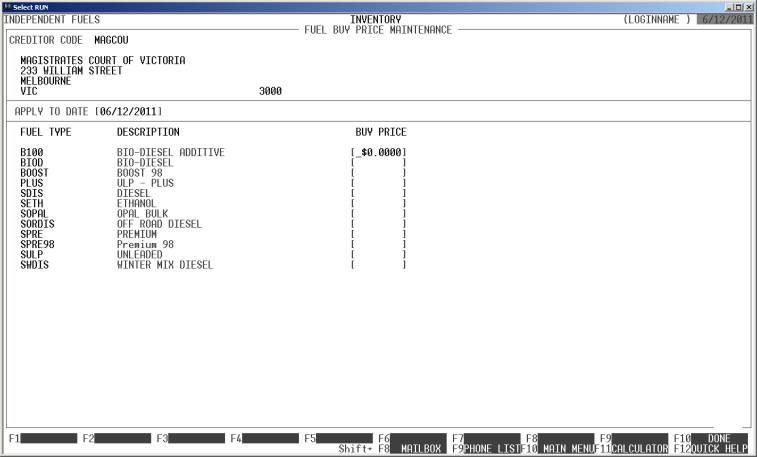
Up to 20 Fuel types will appear (alphabetically).
You may now enter a price against one or more of these. If the Creditor/date
combination you have entered has never been entered, the initial value of the
prices will be zero. If you are updating an existing record, the old prices
will appear. You may then change any one or more of these and resave the
record.
To save the record, either press <Enter> past the last fuel type or press <F10> at any time. You will be asked to confirm your
entry and then the record will be written back to the Fuel Buy Price
master-file.
To cancel your entry, press <ESC>.