HiFinance
5
SECTION
3.5.3S.5 - LIST SERIAL NUMBERS
This program is used to generate a list of Serial
Numbers, a report format. It can be used, for instance, to list all Serial
Numbers for a particular Inventory Item, or range of dates, or a list of
Commissioned Dates.
DISCUSSION: Serial numbers can come from 2 places in HiFinance.
DEBTOR INVOICING and INVENTORY TRANSFERS. If a transaction came
via TRANSFERS, there will be no Debtor involved. Thus, the Actual-Debtor
and Bill-to-Debtor will be missing. Because of this, printing this report in
one of these orders will exclude these TRANSFER transactions. If you
wish to print these transactions, use a different sort order. For instance, to
print all the TRANSFERS only, choose By-Inventory-Code and set the
limits on the Actual-Debtor to blank and blank.
When you choose this report, HiFinance will firstly
ask you in which order you wish to print the Serial Number records. The screen
will appear as follows:
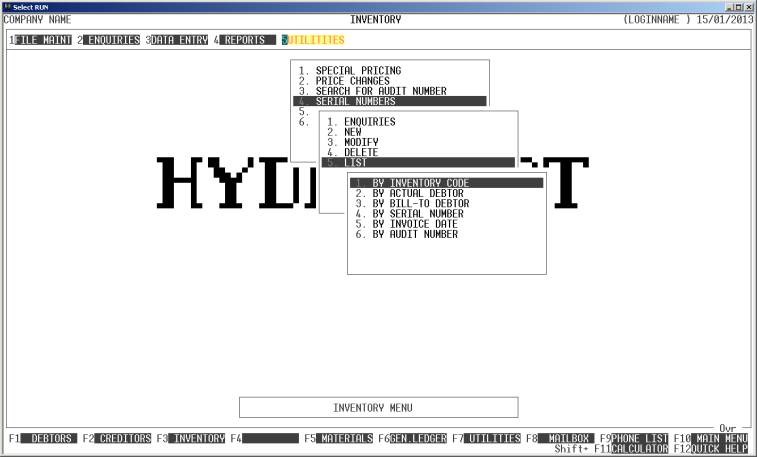
Choose the order you wish to print the report in by
pressing the number next to the option.
The report is similar irrespective of report order,
however certain sort orders allow page breaks between keys (eg by INVENTORY CODE). Also if you intend to
limit the report to a range of Serial Numbers, it is more efficient to print
the report in that order, because HiFinance can then optimise the search
pattern.
When you enter this program, the following questions
will appear:
USE LONG FORMAT REPORT If you are using wide stationery, reply Y, otherwise reply N. This question will only be
displayed if the relevant option is set to A, see SECTION 7.1.2.
START A NEW PAGE ON
CHANGE OF KEY Certain sort options will
sub-total at the end of each group, eg INVENTORY
CODE. If you wish HiFinance to insert a page break at the end of each
group, reply Y. Otherwise the report will
flow on continuously.
INCLUDE ALL SERIAL
NUMBERS If you do not wish to set any limits on
the report, enter Y otherwise enter N. If you enter N, you will be asked a list
of further questions.
INVENTORY CODE RANGE This is the Stock Item that was originally sold code.
ACTUAL DEBTOR RANGE This is the Actual Debtor code
BILL-TO DEBTOR RANGE This is the Bill-to Debtor code
SERIAL NUMBER RANGE This is the Serial Number.
INVOICE NUMBER RANGE This is the original Invoice Number. Note that if you
entered the Serial Number record via the ADD routine, the Invoice Number will
be zero.
AUDIT NUMBER RANGE This is the number HiFinance originally assigned to the record. If
the record was created via Invoicing, it will be the same as the Transaction
Audit Number on the Debtor Transaction.
INVOICE DATE RANGE This is the original Invoice Date. Note that if you entered the
Serial Number record via the ADD routine, the Invoice Date will be the date you
created the record.
COMMISSIONED DATE RANGE This is the Commissioned Date.
To start the report, press <Enter> through each field or simply press <F10>.
The report itself will detail the Serial Number,
Stock Code, Actual Debtor Code, Bill-to Debtor Code, Reference Number, Audit
Number, Date Invoiced and Date Commissioned. The long format report also prints
the Actual Debtor’s name. In either case, any notes will also be printed. The
long format prints them on the right-hand-side and the short format prints them
under the main record.