HiFinance
5
SECTION 3.5.3S.1 - SERIAL NUMBERS ENQUIRIES
USAGE: To enquire on the Serial Numbers master-file for
static information such as the name, inventory code and notes. To enquire on
the transactions pertaining to a Serial Number. In each case, information can
be displayed on the screen or printed. Information cannot be changed by this
option.
DISCUSSION: When you start the enquiry program, the computer
will initially ask for a Serial Number code. Enter the code and press <Enter>.
To search for a number, press <F9>. For further details on searches, see SECTION 1.2.
It is possible to change
the sort order in this program. You can choose from Inventory code, Actual-Debtor,
Bill-to Debtor, Serial Number, Invoice date and Transaction-audit-number. These
are selected by pressing the function key <F1>
through <F6>,
respectively. Note that HiFinance will retail, in memory, your choice, until
you exit the system. Then it will revert to Serial Number. This also applies to
<F9>
search.
Having entered a valid code, the computer will
display the current information pertaining to that Serial Number record, as
follows:
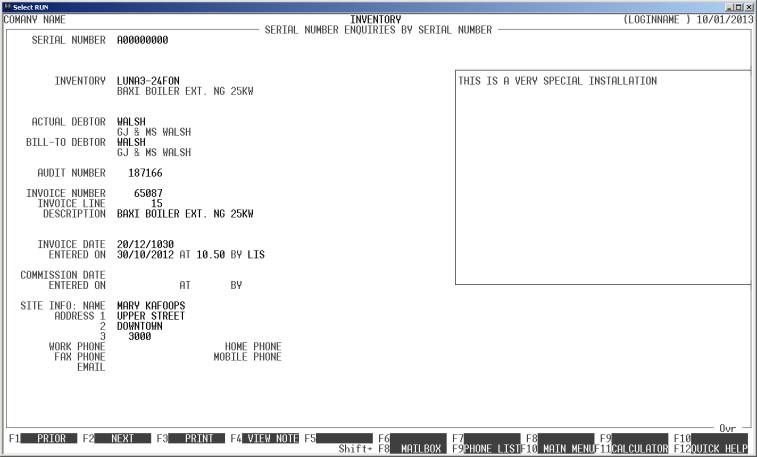
You will have several options available via the
function keys:
<F1> or <CsrLeft> This
will cause HiFinance attempt to read the previous record. If there is one, it
will be displayed.
<F2> or <CsrRight> This
will cause HiFinance attempt to read the next record. If there is one, it will
be displayed.
<F3> will print the information currently on the screen.
Before printing the computer will ask, START
REPORT? To
start the report, answer Y. If you do not wish to
print, answer N. More information is
printed on this report than appears on the screen.
<F4> This overlays a window that displays the note
attached to this Serial Number. If there is no note, the function key may not
be active.
<F5> will allow you to display history transactions for
this account.
<ESC> will return to Serial Number entry routine. From there,
another <ESC> will exit the program and
return you to the SERIAL NUMBERS MENU.