HiFinance
5
SECTION 3.5.1.6 - LIST
SPECIAL PRICES
USAGE: To print a list of all, or a range of Special
Price records
DISCUSSION: When you choose this report, HiFinance will firstly
ask you in which order you wish to print the items. The screen will appear as
follows:
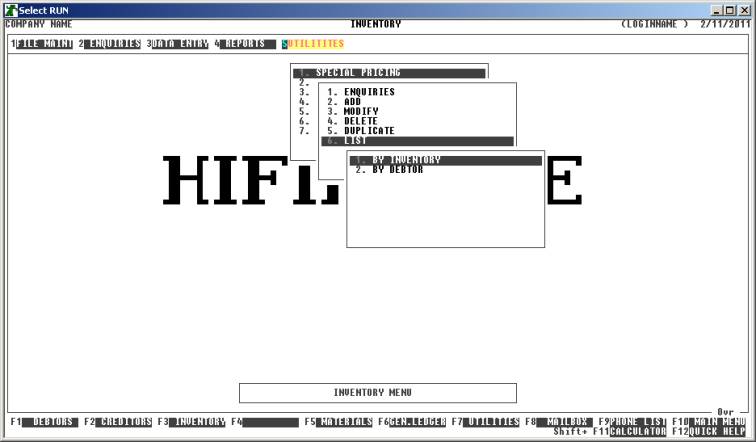
The report is similar irrespective of report order,
however if you intend to limit the report to a range of Inventory items, it is
more efficient to print the report in that order, because HiFinance can
then optimise the search pattern.
When you enter this program, the following questions
will appear:
USE LONG FORMAT REPORT If you are using wide stationery, reply Y, otherwise reply N. This question will only be
displayed if the relevant option is set to A, see SECTION 7.1.2.
START A NEW PAGE ON
CHANGE OF KEY This prompt will change
depending on whether you are printing by Debtor or Inventory. If you wish
HiFinance to insert a page break at the end of each group, reply Y. Otherwise the report will flow on continuously after printing the
sub-total.
The following question asks you to enter both a
lower and upper limit. The upper limit must not be less than the lower limit.
The default answers define the extreme limits of the field. You do not have to
change all of these limits. Only change the ones you wish to, and tab past the
others.
INVENTORY CODE RANGE This is the Inventory’s code.
DEBTOR CODE RANGE This is the Debtor code.
START/STOP DATE RANGE This allows you to limit the report to a range of start and
stop ranges so that you can isolate TPR’s.
To start the report, press <Enter> through each field or simply press <F10>.
Because of the large number of combinations that the
program has to check for, this report may take some time to generate.
The report will either detail each Inventory code
under each Debtor, or the other way around, depending on which sort order you
have chosen. The individual lines detail the Special Price, Start and Stop
dates, and the Normal Price.