HiFinance
5
SECTION
3.4.2 - PRICE LIST & COST
USAGE: To print a list of Inventory items with their
sales and/or cost prices. This is normally used for producing a hard-copy
price-list for distribution to personnel who do not have on-line access to the
computer system.
DISCUSSION: When you choose this report, HiFinance will
firstly ask you in which order you wish to print the items. The screen will
appear as follows:
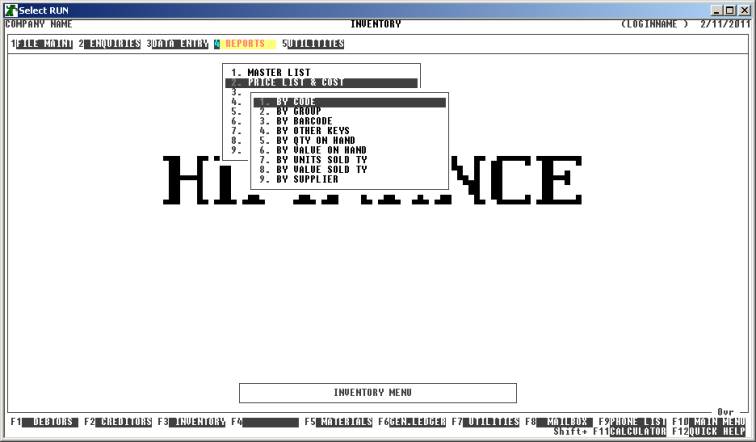
Choose the order you wish to print the report in by
pressing the number next to the option. If you choose to print BY OTHER KEYS, another menu will open to allow you to specify
which of the three OTHER KEYS you actually require.
The report is similar irrespective of report order,
however certain sort orders allow page breaks (eg by GROUP). Also if you intend to limit the report to a range of
Inventory items, it is more efficient to print the report in that order,
because HiFinance can then optimise the search pattern.
When you enter this program, the following questions
will appear:
USE LONG FORMAT REPORT If you are using wide stationery, reply Y, otherwise reply N. This question will only be
displayed if the relevant option is set to A, see SECTION 7.1.2.
START A NEW PAGE ON
CHANGE OF KEY Certain sort options will
sub-total at the end of each group, eg GROUP.
If you wish HiFinance to insert a page break at the end of each group, reply Y. Otherwise the report will flow on continuously.
Next you are asked to specify the columns on the
report. HiFinance gives you extensive flexibility in choosing the report format
and the program will remember how you setup the columns so that can reprint the
Price List without having to setup the parameters again. The screen displays as
follows:
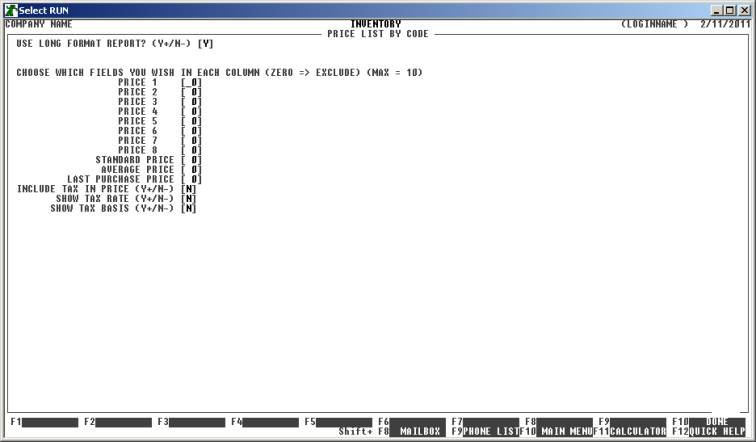
The above is an example of how a typical price list
is setup.
CHOOSE WHICH FIELDS YOU
WISH IN EACH COLUMN Here you must enter a number
next to each price you wish to have printed on the report. The number you enter
is the column (starting from the left) that you wish the price to be printed.
You can leave blank columns and you can repeat prices in different columns.
There is no requirement to put the columns in any particular order, eg you can
print Price 4 in column 4, followed by the last-purchase-price in column 2,
followed by Price 1 in column 3. You must, however, not define more than one
price in any one particular column and the maximum column number is either 6
for narrow format reports or 10 for wide column reports.
INCLUDE TAX IN PRICE If you wish the price list to show ex-tax prices, enter N here, otherwise enter Y.
SHOW TAX RATE If you enter Y here, HiFinance will print
the tax rate on each line of the report.
SHOW TAX BASIS If you enter Y here, HiFinance will print
the tax basis on each line of the report.
The following question asks you to enter both a
lower and upper limit. The upper limit must not be less than the lower limit. The
default answers define the extreme limits of the field. You do not have to
change all of these limits. Only change the ones you wish to, and tab past the
others.
CODE RANGE This is the Inventory’s code.
GROUP RANGE This is the Inventory Group.
BARCODE This is the primary barcode field.
OTHER KEY RANGE This may appear as a different literal depending on how
you have defined the field in SYSTEM
PARAMETERS.
QTY ON-HAND RANGE This is the total units on hand (for all locations).
VALUE ON-HAND RANGE This is the total value on hand (for all locations).
YTD QTY SOLD RANGE This is the total units invoiced in the current year (for all
locations).
YTD VALUE SOLD RANGE This is the total value invoiced in the current year (for
all locations).
LAST SALE RANGE This allows you to limit the report to a range of last
sale dates. Eg you might wish to only report on stock that has been sold
recently or has not been sold for a long time.
LAST PURCHASE RANGE This allows you to limit the report to a range of last purchase
dates. Eg you might wish to only report on stock that has been bought recently
or has not been bought for a long time.
SUPPLIER RANGE This allows you to limit the report to a range of Suppliers. Eg you
might wish to only report on stock that has been bought through a specific
Creditor or a range of Creditors.
INCLUDE OBSOLETE ITEMS If you enter N here, items that are
flagged as obsolete will be excluded from the report.
INCLUDE NON-OBSOLETE
ITEMS If you enter N here, items that are not flagged as obsolete will be excluded from the
report.
INCLUDE STOCKED ITEMS If you enter N here, items that are
flagged as normally stocked will be excluded from the report.
INCLUDE NON-STOCKED ITEMS If you enter N here, items that are
flagged as normally non-stocked will be excluded from the report.
INCLUDE ASSEMBLY ITEMS This question will only appear if you are using
Bill-of-Materials. If you enter N here, items that are
defined as assemblies will be excluded from the report.
INCLUDE NON-ASSEMBLY
ITEMS This question will only appear if you are
using Bill-of-Materials. If you enter N here, items that are not
defined as assemblies will be excluded from the report.
INCLUDE COMPONENT ITEMS This question will only appear if you are using Bill-of-Materials.
If you enter N here, items that are used
as components will be excluded from the report.
INCLUDE NON-COMPONENT
ITEMS This question will only appear if you are
using Bill-of-Materials. If you enter N here, items that are not
used as components will be excluded from the report.
To start the report, press <Enter> through each field or simply press <F10>.
The report itself will detail the Inventory code and
Description. If you have chosen the option, the Sales-tax rate and basis will
then be printed. Next the prices chosen in the order you have specified will be
printed (with or without tax, as per your choice). The Long Format will also
print Inventory Group and Unit-of-Measure.