HiFinance
5
SECTION
2.4.3.2 - LIST ORDERS
USAGE: To print a list of Creditor Purchase Orders.
DISCUSSION: When you choose this option, the screen will
appear as follows:
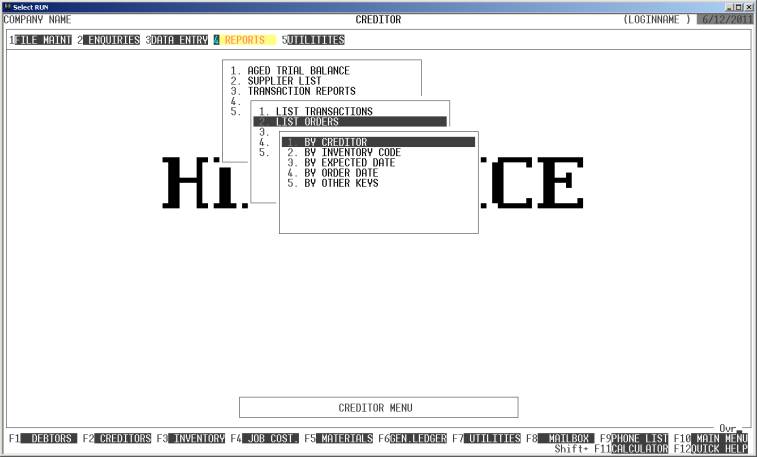
Here you can choose the order in which you wish to
print the report.
Hint: If you intend to limit the report to a range of
transactions, it is most efficient to print the report in the same order. Eg if
you wish to limit the report to a range of dates, the report will scan the
transaction-file faster if you also print the report in date order.
If you choose to print in Inventory Code order, only
Inventory lines will be included in the report.
Having chosen from the options, the following questions
will appear:
USE LONG FORMAT REPORT If you are using wide stationery, reply Y, otherwise reply N. This question will only be
displayed if the relevant option is set to A, see SECTION 7.1.2.
START A NEW PAGE ON CHANGE
OF KEY
If you have
chosen to print the report in Creditor or date order, you will be offered this
option. If you reply Y, HiFinance will start a new
page each time the major key changes. A sub-total will also be printed for each
group of transactions. If you reply N, the transactions will be
printed continuously.
PRINT COMPLETED ORDERS Normally you would want to exclude completed orders
from the report unless you specifically wish to just list completed orders. In
either case, reply Y or N, as required.
PRINT UNCOMPLETED ORDERS The default answer to this question is Y, but if you wish to print completed orders only, rely N.
PRINT COMPLETED LINES When you update an Order to an Invoice, HiFinance
tags lines as completed when you invoice at least as much as has been ordered.
If you wish to have these completed lines included in the report, reply Y. Note that choosing N for COMPLETED ORDERS (above) overrides this option.
PRINT UNCOMPLETED LINES This option is similar to the previous question except
that it refers to uncompleted lines. Again you should note that choosing N for COMPLETED ORDERS (above) overrides this
option.
The following question asks you to enter both a
lower and upper limit. The upper limit must not be less than the lower limit.
The default answers define the extreme limits of the field. You do not have to
change all of these limits. Only change the ones you wish to, and tab past the
others.
CREDITOR CODE RANGE This is the Creditor’s code.
INVENTORY CODE RANGE This is allows you to print only orders for a range of
Inventory codes. This field will not limit General Ledger or Job lines.
EXPECTED DATE RANGE This allows you to limit the report to a range of Expected Dates, eg
to list only back-orders, enter 01/01/0001 for the lower limit and
yesterday’s date for the upper limit.
ORDER DATE RANGE This allows you to limit the report to a range of date’s
ordered. This can be used to find a lost order or to organise deliveries in
batches.
OTHER KEY RANGE This may appear as a different literal depending on how
you have defined the field in SYSTEM
PARAMETERS.
REFERENCE RANGE This reference number, ie Order number.
To start the report, press <Enter> through each field or simply press <F10>.
The report will scan the transaction file and
extract all records that fit within your chosen parameters. The report itself
will detail the Creditor code and name, Other key, reference number, date
ordered and date due. Then for each line on the order, the report will detail
the Inventory code and description, the units ordered, left to deliver and the
value of the units left to deliver. The total outstanding value is subtotalled
by sort key and a grand total is also printed at the end of the report.