HiFinance
5
SECTION
2.4.1.1 - CREDITOR AGED TRIAL BALANCE BY PERIOD
USAGE: To print a list of Creditors with their
outstanding balance and a breakdown of those balances by period. This is the
format of the CREDITOR AGED TRIAL
BALANCE most companies use because their accounts are normally period
based.
DISCUSSION: When you choose this report, HiFinance will
firstly ask you in which order you wish to print the balances. The screen will
appear as follows:
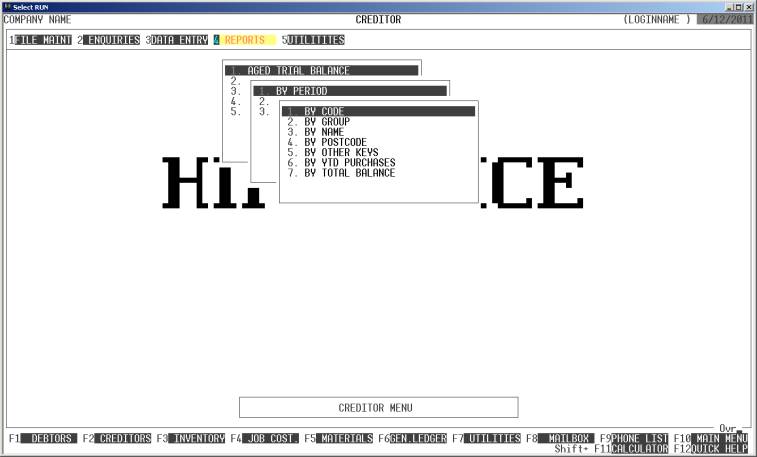
Choose the order you wish to print the report in by
pressing the number next to the option. If you choose to print BY OTHER KEYS, another menu will open to allow you to specify
which of the three OTHER KEYS you actually require.
The report is similar irrespective of report order,
however certain sort orders allow sub-totals to be printed (eg by GROUP). Also if you intend to limit the
report to a range of Creditors, it is more efficient to print the report in
that order, because HiFinance can then optimise the search pattern.
When you enter this program, the following questions
will appear:
USE LONG FORMAT REPORT If you are using wide stationery, reply Y, otherwise reply N. This question will only be
displayed if the relevant option is set to A, see SECTION 7.1.2.
START A NEW PAGE ON
CHANGE OF KEY Certain sort options will
sub-total at the end of each group, eg GROUP.
If you wish HiFinance to insert a page break at the end of each group, reply Y. Otherwise the report will flow on continuously after printing the
sub-total.
UP TO YEAR [ ] (L)ast,
(T)his or (N)next year. PERIOD [..] This report is generated up
to a period. By default, this is the current period but you can change the
period if you wish. Backdating does not undo the report to the status as it was
at the end of that period. Eg if you are currently half way through March and
you have entered a number of receipts that affect February, running the report
for February will not give you the balance at the end of February, rather it
will give you the remaining balance up to February. You may legitimately
backdate a report if, for instance, you are running the report at the beginning
of March but have not yet started posting receipts and you wish to see
the report expanded up to February.
Enter a year, eg L for last year, T for this year or N for next year. Then enter the period number, 1 - 12, within that year. Note
that next year can only have periods 1
- 3.
The following question asks you to enter both a
lower and upper limit. The upper limit must not be less than the lower limit.
The default answers define the extreme limits of the field. You do not have to
change all of these limits. Only change the ones you wish to, and tab past the
others.
CODE RANGE This is the Creditor’s code.
GROUP RANGE This is the Creditor Group.
NAME RANGE This is the first 10 characters of the Creditor’s name.
POSTCODE RANGE This is the postcode. For this to work, you must use the postcode
field on the Creditor’s master-file.
OTHER KEY RANGE This may appear as a different literal depending on how
you have defined the field in SYSTEM
PARAMETERS.
YTD PURCHASE RANGE This is the total purchases for this year and next year,
irrespective of the period you are running the report for.
TOTAL BALANCE RANGE This is the total balance, irrespective of the period you are running
the report for.
To start the report, press <Enter> through each field or simply press <F10>.
The report itself will detail the Creditor Group,
Creditor Code, Creditor name, 3 period balance and the total balance up to the
chosen period. The Long Format will also print sales and credit information and
the contact name and number. At the end of the report, the total of each period
is printed along with the percentage of the total balance this represents.