HiFinance
5
SECTION 1.5.3.5.1 - DEBTOR
SALES-ANAYSIS-BY-PERIOD ASCII EXPORT
USAGE: To export a file detailing,
the transaction files with a complete breakdown of sales by Debtor by
Inventory. This export basically matches the SALES ANALYSIS REPORT BY PERIOD
(see SECTION 1.4.3.1). Generally this is run
after a period is closed. It can take a long time to run. This export file can then
be used as input to other programs, such as Spreadsheets, Databases and
Word-processors. This gives you the flexibility to format reports, etc. in ways
not otherwise available in HiFinance.
DISCUSSION: This export is always in Debtor Code order.
When you enter this program, the following questions
will appear:
CONSOLIDATE SUB-ACCOUNTS If you have sub-accounts in your Debtors you might wish
to consolidate the report so that it gives one total per head-office. If you
enter Y here, AAA/001 and AAA/002 would be totalled together
under AAA. If you choose N, the individual stores would be shown separately. This is on top of
the ability to sub-total by Group, etc. If you do not use the sub-account
facility, your answer here is irrelevant.
FROM YEAR [ ] PERIOD
[ ]
TO YEAR [ ] PERIOD [ ] These fields allow you to
choose a period range for the report. The range must be 1 to 12 periods wide.
You must enter both the starting and ending period/year combinations. By
default, HiFinance will insert a 12 period range ending with the current
period.
INCLUDE ALL DEBTORS If you do not wish to set any limits on the report, enter Y otherwise enter N. If you enter N, you will be asked a list of further questions.
CODE RANGE This is the Debtor’s code.
GROUP RANGE This is the Debtor Group.
NAME RANGE This is the first 10 characters of the Debtor’s name.
POSTCODE RANGE This is the postcode. For this to work, you must use the postcode
field on the Debtor’s master-file.
OTHER KEY RANGES These may appear as a different literal depending on how you
have defined the fields in SYSTEM
PARAMETERS.
SALESMAN RANGE This is the salesman code as it appears on the Debtor master-file
(not the transaction file).
YTD SALES RANGE This is the total sales for this year and next year,
irrespective of the period you are running the report for.
TOTAL BALANCE RANGE This is the total balance, irrespective of the period you are
running the report for.
INVENTORY RANGE This is Inventory code range. If you do not wish to run
the report for all Inventory, enter the range here.
INVENTORY GROUP RANGE This allows you to limit the report to a range of Inventory
Groups.
Next you will be asked for the export file name and
options. A full explanation of the fields may be found in FORMATTING ASCII EXPORT
FIELDS (see SECTION B). If you are using the
export function for the first time, you are strongly encouraged to view this
section of the manual. To end this page, press <F10>
or <Enter> past the last option. You
will next be presented the following screen:
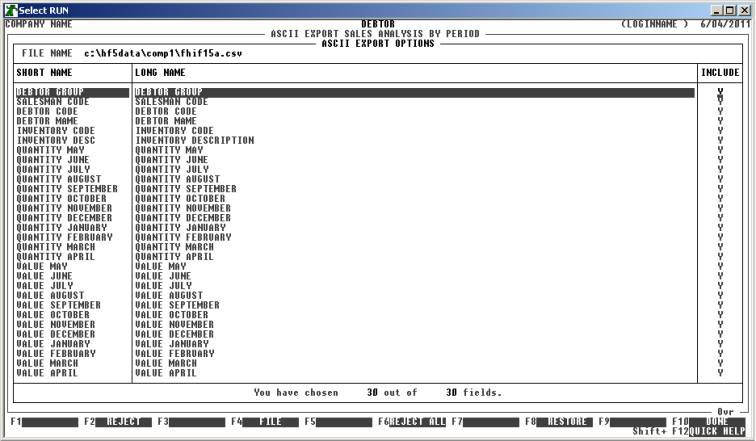
This screen relates to the exact fields you wish to
export. The top of this screen displays the file name you will be exporting, as
a reminder. The centre portion of the screen displays the short name of each
field available for export. Next to this is a longer, more descriptive name
(which can be exported instead of the short-name). On the right-hand-side is
either a Y or N. If the field has a Y, the field will be included
in the export. If the field has an N, the field will not be
exported. You must choose at least one field to export. You may use the cursor
keys to view all fields, as you would in search screens. You can change the INCLUDE column by moving the highlight bar to the relevant
field and entering a Y or N (or + or -). The bottom of the screen displays the number of fields you have
chosen and the total possible number of fields.
There are also function keys available for
manipulating FIELD NAMES:
<F1> This will only be available is the current field is
not being exported. Pressing <F1> will change INCL status to Y.
<F2> This will only be available is the current field is
being exported. Pressing <F2> will change INCL status to N.
<F4> This will return you to the FILE NAME and OPTIONS entry screen.
<F5> This will only be available if at least one of the
fields has been excluded from the export. Pressing this key will change all
fields to Y.
<F6> This will only be available if at least one of the
fields has been included in the export. Pressing this key will change all
fields to N.
<F8> This will restore the field choices to the state
that they were before you entered the program.
<F10> When you have finished choosing the fields you wish
exported, press <F10> to start the export
process. This option will not be available unless at least one field has been
chosen for export.
When you have entered all the above information,
press <F10> and you will be asked START FILE CREATION? If you answer N, the
program will reset and return you to the DEBTOR
ASCII EXPORT MENU. If you enter Y, the screen will clear and
the Debtor master-file will be read in. During this time the computer will be
selecting account records according to the selection criteria you have just
entered will start writing the selected fields to the export file.
Like other reports, it is possible to stop the
export of the ASCII file by pressing <ESC>. However, the ASCII file
will have been created up to the point where you stopped it.
When the report has completed, HiFinance will return
you to the DEBTOR ASCII EXPORT SALES
ANALYSIS MENU.