HiFinance
5
SECTION
1.4.4.4U - LIST TAXI TRANSACTIONS
USAGE: To print a list of Taxi Transactions. This is used
in cases where you wish to check the entries on Taxi transactions. This option
will only be available for Sites that use the Card option.
DISCUSSION: When you choose this option, the screen will
appear as follows:
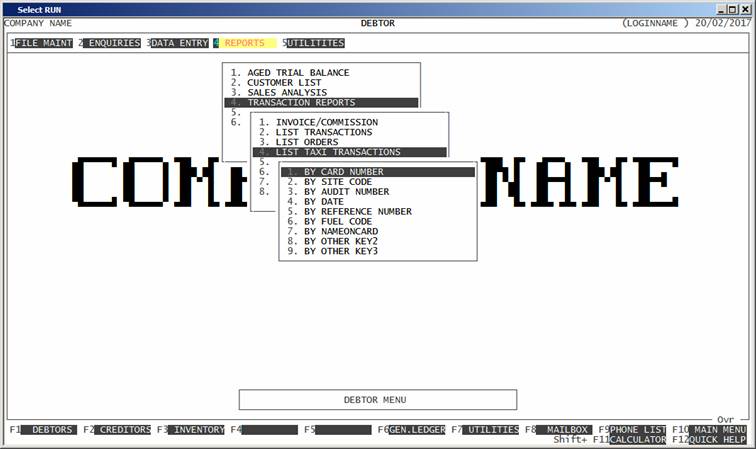
Here you can choose the order in which you wish to
print the report. Choose the order you wish to print the report in by pressing
the number next to the option.
Hint: If you intend to limit the report to a range of
transactions, it is most efficient to print the report in the same order. Eg if
you wish to limit the report to a range of date, the report will scan the
transaction-file faster if you also print the report in date order.
Having chosen from the options, the following
questions will appear:
USE LONG FORMAT REPORT If you are using wide stationery, reply Y, otherwise reply N. This question will only be
displayed if the relevant option is set to A, see SECTION 7.1.2.
START A NEW PAGE ON
CHANGE OF KEY If you have chosen to print
the report in Card Number, Site Code, Date or one of the Other Keys order, you
will be offered this option. If you reply Y, HiFinance will start a new
page each time the major key changes. A sub-total will also be printed for each
group of transactions. If you reply N, the transactions will be
printed continuously.
INCLUDE ALL TAXI
TRANSACTIONS If you enter Y here, all transactions will be printed and you will not be asked any
further filter questions.
EXCLUDE
REJECTED/CANCELLED TRANSACTIONS If you enter Y here, HiFinance will exclude transactions that have been rejected or
cancelled. (Basically, although all transactions are held on file, only valid
transactions will be printed included.)
The following question asks you to enter both a
lower and upper limit. The upper limit must not be less than the lower limit. The
default answers define the extreme limits of the field. You do not have to
change all of these limits. Only change the ones you wish to, and tab past the
others.
TAXI CARD RANGE This is the Card’s account number.
SITE CODE RANGE This is the 3 digit Site code, or
Creditor Code.
TRANSACTION DATE RANGE This is the date the transaction
relates to, not the date the transaction will imported to HiFinance. Eg to list only back-orders, enter 01/01/0001 for the lower limit and
yesterday’s date for the upper limit.
SIGHTED DATE RANGE This allows you to limit the report to a range of dates sighted.
This can be used to find a transaction that was manually sighted on a specific
date, or you can put in an upper limit of zero and only include un-sighted
transactions.
PAID DATE RANGE This allows you to limit the report to a range of dates paid,
by you, to the site. This can be used to find a transaction batch or a list of
un-paid transactions.
FUEL CODE RANGE This is the fuel type. This can be
used to limit the report to a specific fuel or range of fuels, for statistical purposes.
OTHER KEY RANGES These may appear as a different literal depending on how you
have defined the fields in SYSTEM
PARAMETERS.
LITRES PURCHASED RANGE This is the number of litres purchased for each fuel type.
DISCOUNT VALUE RANGE This is the value discounted from
the purchase.
WILL-PAY DISCOUNT VALUE RANGE This is the value of the
discount that will be reimbursed to the Site. It may not be the same as the
value discounted from the purchase.
AUDIT
NUMBER RANGE This HiFinance’s
internal transaction number. It is useful for printing transactions in the order
they were physically uploaded to the system.
To start the report, press <Enter> through each field or simply press <F10>.
The report will scan the transaction file and
extract all records that fit within your chosen parameters. The report itself
will detail the Card number, Transaction Audit number, Transaction date, Site
number, Name on card, the POS refno, Fuel type, Units
Purchased Discount Value and Will-pay Value. Totals are printed at the end of
the report and at the end of each sort field, if the report is printed in that
order.