HiFinance
5
SECTION
1.3.8.2.1 - CONVERT SALES ORDERS - BY ORDER
USAGE: To update one or more Sales Orders that have
previously been entered and not updated. Some companies use this to enter and
modify orders throughout the month and then convert the orders to invoices in
bulk. This function can also optionally print the invoices generated at the
same time the conversion takes place.
DISCUSSION: This function only allows complete conversion of
orders to invoices. Any unfilled lines will be converted. If you wish to partially
convert an order, use the DEBTOR INVOICE
program.
When you start the BATCH UPDATE program ask for certain parameters so that you do not
necessarily have to pickup every order on file. The screen will display as
follows:
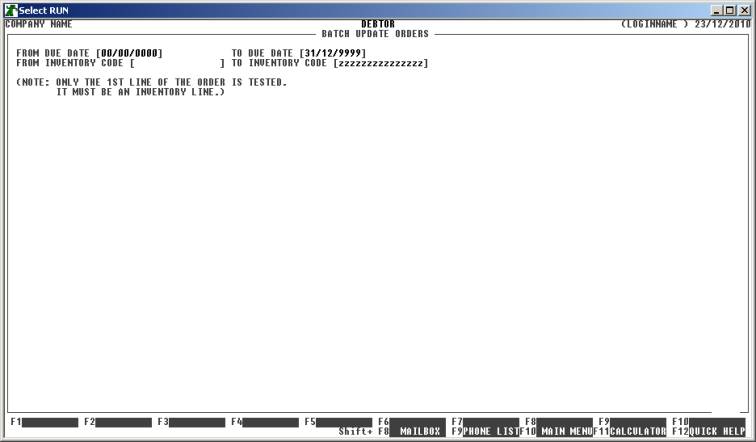
If you press <F10> the default ranges will
scan for all orders.
Next, HiFinance will scan the orders file and
display a list of all uncompleted orders as follows:
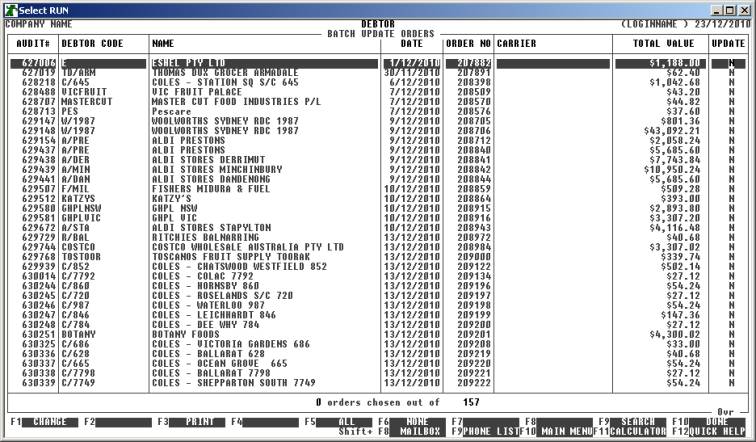
You may choose which orders you wish to convert by
tagging them individually or by using the function keys. Movement of the
highlight bar is similar to the enquiry screens, see SECTION 1.1 for further details:
<F1> This will toggle the status of the highlighted line
between Y and N. You may also directly enter a Y or N on any line by moving the highlight bar down to that line and entering
a Y, y or + for Y, or N, n or - for N. A Y implies that the relevant order will be updated. A N implies that it will be skipped for now.
<F3> This print a list of orders as they appear on the
screen.
<F5> This will tag all orders for updating (ie put a Y on each line). If you wish to tag most lines, it is more efficient to
press <F5> and then change the others
to N, manually.
<F6> This will un-tag all order lines (ie put a Y on each line).
<F9> If you have a large number of orders in the print
file and wish to move to a specific point in the list, use this function. Note
that the screen displays the orders in transaction audit number order.
<F10> To initiate the printing process, press <F10>. You must have chosen at least one order to update
before you can exit this way. HiFinance will then print the invoices in the
manner you have chosen utilities. as each invoice is printed, it is removed from the batch
print file. If you need to reprint an order after this, you will have to use
the DEBTOR ENQUIRY function.
<ESC> This allows you to abort the function without updating
any orders.