HiFinance
5
SECTION 1.3.2M.2
- CREDIT-NOTES – MULTIPLE STORES ONLY
USAGE: This is a special case of a CREDIT-NOTE,
specifically designed to reverse a whole EDI import. Like the normal CREDIT-NOTE
function, this option does not actually delete the Invoice but allows you to
enter a reversing transaction that will return stock, and reduce the Debtor’s
balance, etc. This function should not be used to reverse a INVOICE that has
not been created by the Multi-store EDI import program.
DISCUSSION: The EDI import program creates an invoice with
specially formatted information, which has a specific look when printed as an
invoice. As the invoice posts to multiple Debtor sub-accounts, it would take
many credits to completely reverse the transaction. Even then, there would be
parts of the Invoice that normal Credit notes would not reverse correctly. Here
you pick the transaction, in the main Debtor account and HiFinance work through
the transaction, reversing all portions, for all stores.
When you start the CREDIT-NOTE program,
the computer will initially ask for a Debtor code. Insert the code and press <Enter>. The Debtor you choose must be the main account
(not a sub-account).
To return to the DEBTOR DATA ENTRY MENU, press <ESC>.
To search for a Debtor, press <F9>. For further details on searches, see SECTION 1.2.
Having chosen a Debtor, you will be asked to search
for an Invoice that you wish to reverse. The Invoice you choose must be
completely un-allocated and must have been created by an EDI import. Scroll
down to the desired invoice and press <Enter> or <F10>.
The screen will appear as follows:
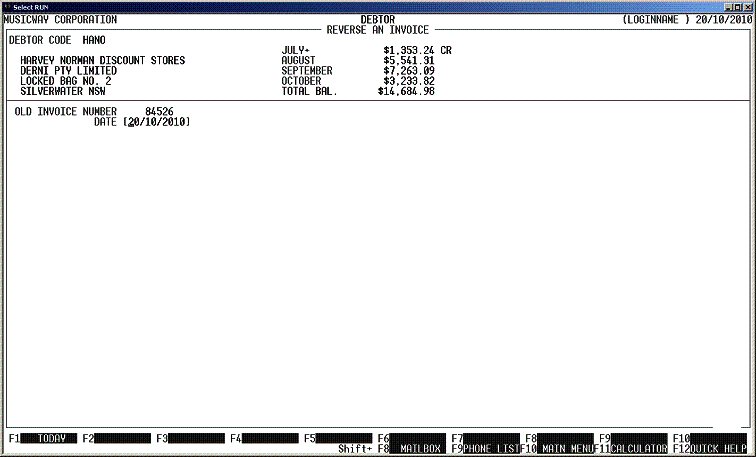
You will be asked the following questions.
DATE You may change the date, but it is usual to enter
the same date as the original Invoice.
CREDIT # This defaults to 1 greater than the last number used. It is
normally left unchanged.
CREDIT-NOTE CODE Here you enter the Credit-note code for the reason for the
credit. If you do not know the code, press <F9> to initiate a search.
CREDIT TO WAREHOUSE If you are using the multi-location option, you have the option to
return the stock to the same or a different location from where it originally
was invoiced.
CHANGE DELIVERY
INSTRUCTIONS You may wish to enter, or change the original
Delivery Instructions. If so, press Y.
No
other fields may be changed from the original Invoice.
At each point you may press <ESC> to abort the line or the whole transaction.
Finally, you are asked to confirm that you wish to
proceed with the reversal. Once you have entered YES, the
rest of the program functions automatically.