HiFinance
5
SECTION
1.3.1K.2 – DAYSHEET ENTRY
USAGE: To enter daily information from manual daysheet information supplied by sites. This program is
specifically written for MAYDEN and will not appear unless this option is
enabled. This function is intended to be superseded by an automatic entry
routine. The automatic routine requires an interface from the POS systems.
There will still be a requirement for manual entry when transmission errors
occur.
DISCUSSION: When you start the DAYSHEET program, the
computer will initially ask for a Site number. Insert the code and press <Enter>.
To return to the DEBTOR DATA ENTRY MENU, press <ESC>.
To search for a Site number, press <F9>. For further details on searches, see SECTION 1.2. Sites
are defined by the Debtor Group.
Having chosen a Site code, the screen will display
the name of the site and you will then be required to enter the DATE. There should only ever be one Daysheet
for any day for any particular Site. If you enter a Date/Site combination that
has already been entered, a warning will be displayed.
Note that HiFinance will check that each debtor
account and general ledger account that is required,
actually exists (eg DISCOUNT369). If any of the files are
found to be missing, an error will be displayed, Go to the ADD/UPDATE A SITE menu option (see SECTION 728k)
and re-enter the site. This will automatically insert any missing accounts.
The screen will appear as follows:
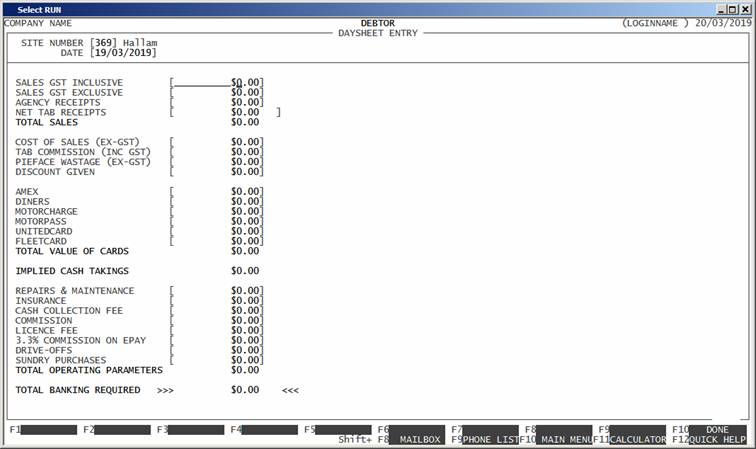
The following is a complete list of possible fields:
Name Comments
SALES GST INCLUSIVE This is the total of sales that
are GST included. It is assumed that the GST value is 10% for all these items.
The value is inclusive of GST.
SALES GST EXCLUSIVE This is the total of sales that are GST
free,
AGENCY RECEIPTS This the total of any Agency
Receipts.
NET TAB RECEIPTS This allows the total of TAB taking/payouts to be entered.
The value can be negative.
TOTAL SALES This figure is generated by HiFinance and is the sum of the 4
preceding fields.
PIEFACE WASTAGE (EX-GST) Here you enter any value of wastage for pies, etc.
DISCOUNT GIVEN Enter any discount given to customers. This will come off the
Banking value.
COST OF SALES (EX-GST) This figure is the total Cost-of-Sales
figure (from the POS system) without GST.
AMEX This is the total of all sales paid for by AMEX cards.
DINERS This is the total of all sales paid for by DINERS CLUB cards.
MOTORCHARGE This is the total of all sales paid for by MOTORCHARGE cards.
MOTORPASS This is the total of all sales paid for by MOTORPASS cards.
UNITEDCARD This is the total of all sales paid for by UNITEDCARD
cards.
FLEETCARD This is the total of all sales paid for by FLEETCARD cards.
TOTAL VALUE OF CARDS This figure is generated by HiFinance and is the sum of the
preceding cards fields.
IMPLIED CASH TAKINGS This figure is generated by HiFinance and is the total value
of sales less the value of cards and less any discount given.
REPAIRS & MAINTENANCE Here you enter any value of payments made for repairs &
maintenance.
INSURANCE Here you enter any value of insurance fees charged to the Site.
COMMISSION Here you enter any value of commission fees charged to the
Site.
LICENCE FEE Here you enter any value of licence fees charged to the Site.
3.3% COMMISSION ON EPAY Here you enter any value of commissions taken out for Epay.
DRIVE-OFFS Here you enter the value of any drive-offs.
SUNDRY PURCHASES Any one-off purchases can be entered here.
TOTAL OPERATING
PARAMETERS This is an implied sub-total generated by
HiFinance.
TOTAL BANKING REQUIRED This field is the total the Site should have banked for the day.
It is the total takings less any discounts and expenses.
At each point, you may cancel the DAYSheet
by pressing <ESC>. However, it is possible to
return to a specific field by using <CsrUp> or <F8>.
At the end of the DAYSHEET, HiFinance will compute the sub-totals and display any
warnings or errors. You may then confirm the entry and the transactions will be
created. You will then be returned to the Site entry field, where you can
either start a new DAYSHEET or press <ESC> to return to the DEBTOR
DATA ENTRY routine.