HiFinance 5
SECTION
1.3.1G.2 – BULK TRIP REPORT (GAS)
USAGE: To manually enter data from the “Dangerous Goods
Manifest / Trip Report” document for Bulk sales. These are created by trucks
delivering gas to Sites and domestic Customers. This function is specifically
written for United Gas and can only be used when this company is enabled.
DISCUSSION: When you start the TRIP REPORT program,
the computer will initially ask for a Truck code. Insert the code and press <Enter>. Trucks must be in the location range of 021 to 100.
To return to the DEBTOR DATA ENTRY MENU, press <ESC>.
To search for a Truck, press <F9>. The search function actually directs you to the
Location search but the site numbers are the same. For further details on
searches, see SECTION
1.2.
Having chosen a Truck, HiFinance will display its
name and change the screen to match the part of the document specifically
deaming with start-of-day information. The screen will appear as follows:
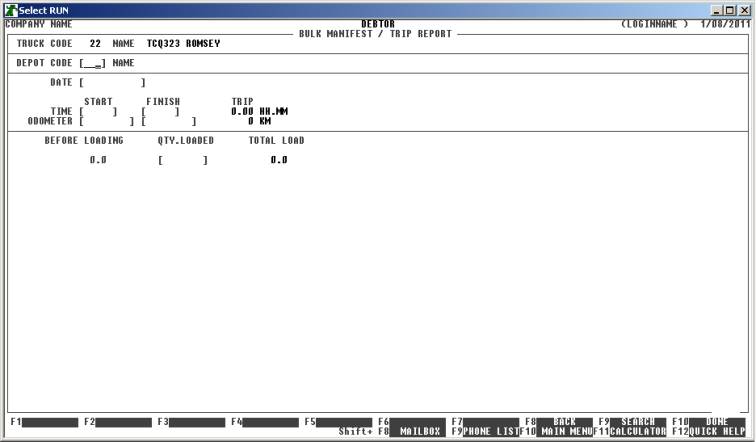
The fields available are:
DEPOT CODE This is the Location number of Depot from which the truck is based. It is assumed that the Truck will both pickup from, and return to, this Depot. <F9> is available for searching, however, Depots must be in the range 001 to 020.
DATE This is the date of the Trip. There should normally be only one trip report for each Truck.
START TIME This is the start time of the trip. It is in 24 hour format with a decimal point between hours and minutes. Eg quarter past eight in the morning would be entered as 08.15 .
FINISH TIME This is the finish time of the trip. It is in 24 hour format with a decimal point between hours and minutes. Eg quarter past eight at night would be entered as 20.15 . HiFinance will display the difference between these times (ie the Trip time) when you move past the last field. The START TIME must be less that the FINISH TIME.
ODOMETER Here you enter the start and end odometer readings.
BEFORE LOADING This column if automatically entered by HiFinance. The program will display the current stock-on-hand for BULKGAS for the truck location.
QTY.LOADED Here you enter the quantity of gas loaded onto the truck, at the Depot, at the start of the day. This number plus the BEFORE OPENING column should be the total amount of gas physically on the Truck when it leaves the Depot.
TOTAL LOAD This is the sum of the BEFORE OPENING and QTY.LOADED fields. It should represent the total volume physically on the Truck when it leaves the Depot.
FULL-ON-TRUCK This is the sum of the OPENING and LOADING columns. It should represent the number of Cylinders physically on the Truck when it leaves the Depot.
FULL-ON-TRUCK This is the sum of the OPENING and LOADING columns. It should represent the number of Cylinders physically on the Truck when it leaves the Depot.
When you have entered the fields on this screen, you are asked to confirm your entries. Check the totals column carefully, once you move to the next screen, you cannot return to this screen, without starting from the beginning. If you are satisfied with your entries, press Y to continue. The screen will the typically look as follows:
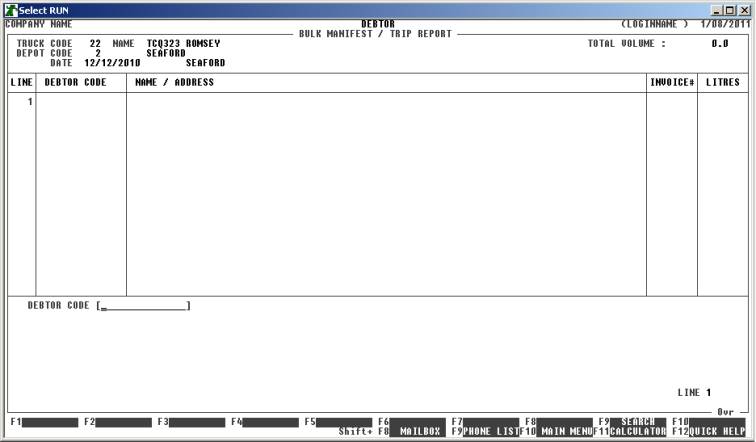
The fields available are:
DEBTOR CODE Every line must start with a Debtor code. The Debtor could be a Retail Site or a direct private or domestic Debtor. The Debtor must already exist on the Debtor master-file. To search for a Debtor press <F9>
INVOICE NUMBER This is the invoice number of the bill or delivery document left with the customer. This field must not be zero and you cannot enter the same INVOICE NUMBER more than once for any one Debtor.
LITRES This is the quantity delivered.
To end this part of the TRIP REPORT, press <F10> at the DEBTOR CODE entry. There must be at least one line entered before <F10> is offered as an option.
The screen will now typically display as follows:
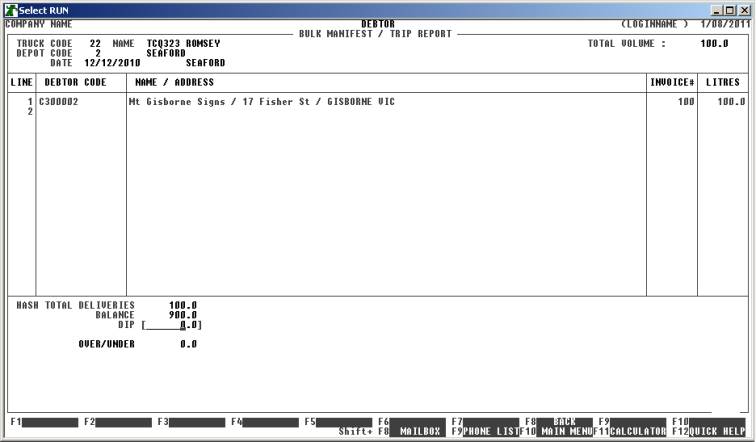
This screen is basically an end-of-day stock-take for the Truck. You need to enter the dip for the Truck. HiFinance will display the OVER/UNDER figure. If the dip is greater than the BALANCE, the OVER/UNDER will be positive. A negative value means that there is a net loss.
After entering the fields, you will be asked to confirm, and the HiFinance will apply all the entries. All Debtor transactions will be created, Stock will be updated, General Ledger will be posted to and the invoice information will be generated. No invoices will be printed as the customer should already have that information on their delivery docket.
When the TRIP REPORT has been updated you
will be returned to the Truck Code entry area. To use the same Truck Code, just
press <Enter>. To exit from the program,
press <ESC>.