HiFinance 5
SECTION
1.3.1G.1 – CYLINDER TRIP REPORT (GAS)
USAGE: To manually enter data from the “Dangerous Goods
Manifest / Trip Report” document. These are created by trucks delivering gas cylinders
to Sites and domestic Customers. This function is specifically written for
United Gas and can only be used when this company is enabled.
DISCUSSION: When you start the TRIP REPORT program,
the computer will initially ask for a Truck code. Insert the code and press <Enter>. Trucks must be in the location range of 021 to 100.
To return to the DEBTOR DATA ENTRY MENU, press <ESC>.
To search for a Truck, press <F9>. The search function actually directs you to the
Location search but the site numbers are the same. For further details on
searches, see SECTION
1.2.
Having chosen a Truck, HiFinance will display its
name and change the screen to match the part of the document specifically
deaming with start-of-day information. The screen will appear as follows:
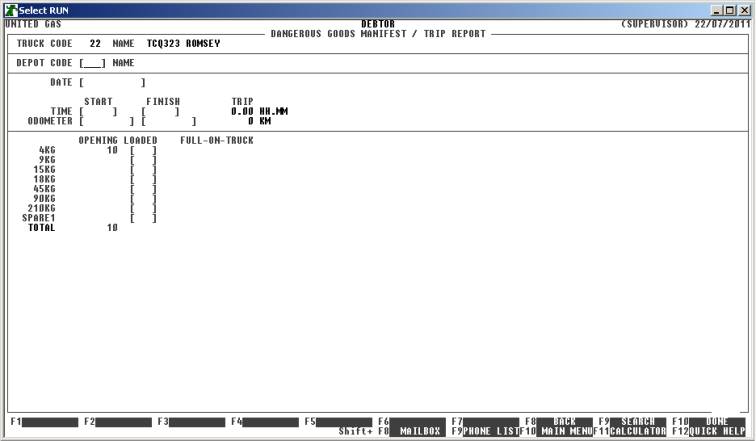
The fields available are:
DEPOT CODE This is the Location number of Depot from which the truck is based. It is assumed that the Truck will both pickup from, and return to, this Depot. <F9> is available for searching, however, Depots must be in the range 001 to 020.
DATE This is the date of the Trip. There should normally be only one trip report for each Truck.
START TIME This is the start time of the trip. It is in 24 hour format with a decimal point between hours and minutes. Eg quarter past eight in the morning would be entered as 08.15 .
FINISH TIME This is the finish time of the trip. It is in 24 hour format with a decimal point between hours and minutes. Eg quarter past eight at night would be entered as 20.15 . HiFinance will display the difference between these times (ie the Trip time) when you move past the last field. The START TIME must be less that the FINISH TIME.
ODOMETER Here you enter the start and end odometer readings.
OPENING This column if automatically entered by HiFinance. The program searches through each Cylinder size for the truck location and displays the current units-on-hand.
LOADED Here you enter the number of Cylinders loaded onto the truck, at the Depot, at the start of the day. This number plus the OPENING column should be the number of Cylinders physically on the Truck when it leaves the Depot.
FULL-ON-TRUCK This is the sum of the OPENING and LOADED columns. It should represent the number of Cylinders physically on the Truck when it leaves the Depot.
When you have entered the fields on this screen, you are asked to confirm your entries. Check the totals column carefully, once you move to the next screen, you cannot return to this screen, without starting from the beginning. If you are satisfied with your entries, press Y to continue. The screen will the typically look as follows:
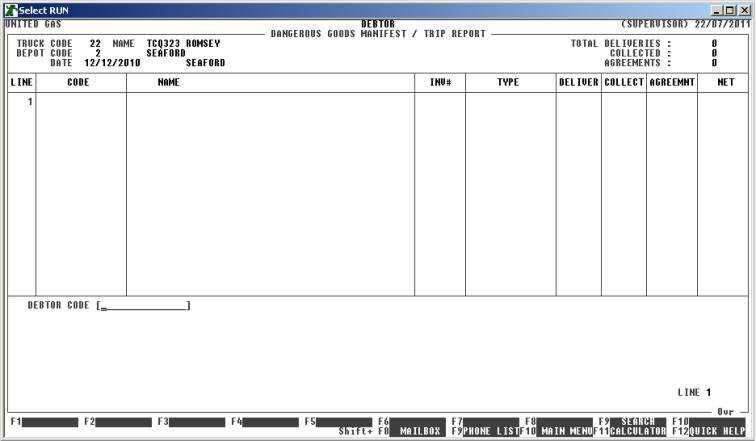
The fields available are:
DEBTOR CODE Every line must start with a Debtor code. The Debtor could be a Retail Site or a direct private or domestic Debtor. The Debtor must already exist on the Debtor master-file. To search for a Debtor press <F9>
INVOICE NUMBER This is the invoice number of the bill or delivery document left with the customer. If you leave the INVOICE NUMBER blank, HiFinance will assume that you are entering an AGREEMENT. Then the prompt will change and allow you to enter the AGREEMENT number. If you enter a blank (zero) AGREEMENT number, you will be toggled back to the INVOICE NUMBER. INVOICE NUMBERs are generally for Sites and commercial customers and AGREEMENTs are generally for domestic customers.
If you have entered an INVOICE NUMBER, the following fields will appear:
CYLINDER TYPE This must be one of the cylinder types defined in the system, namely 4KG, 15KG, 18KG, 45KG, 90KG, 210KG. There is also provision for a SPARE1. This should not be used, It is for future development and is a placeholder, only. <F9> is available for searching. It is only necessary to enter the size, eg 4 and HiFinance will replace it with the full code, ie 4KG.
DELIVERED This is the quantity delivered. This is number of full cylinders you have left at the site.
COLLECTED This is the quantity of empty cylinders you have collected from the site. The number COLLECTED must not be greater than the number DELIVERED.
If you have entered an AGREEMENT, there are no options. The AGREEMENT must have already been entered and must be attached to the Debtor. HiFinance will automatically insert and display the quantity of Cylinders for each product type. You may not choose an AGREEMENT that has already been billed.
You may enter any number of lines on the one TRIP REPORT, however, you cannot enter the same INVOICE NUMBER twice for the same Debtor and you cannot enter an AGREEMENT twice.
To end this part of the TRIP REPORT, press <F10> at the DEBTOR CODE entry. There must be at least one line entered before <F10> is offered as an option.
The screen will now typically display as follows:
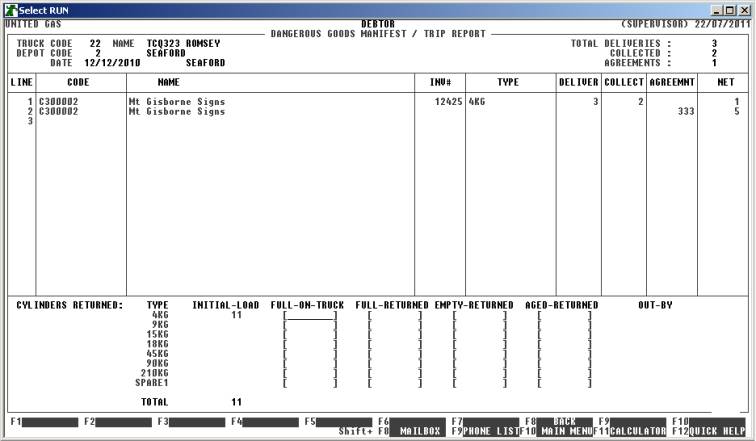
This screen is basically an end-of-day stock-take for the Truck. You need to enter, for each product, a) how many full Cylinders will be left on the Truck overnight, b) how many full Cylinders have been returned into stock at the Depot, c) how many empty in-date Cylinders have been returned into stock at the Depot and d) how many empty out-of-date (aged) Cylinders have been returned into stock at the Depot.
When you finish entering this data, HiFinance will compute the net OUT-BY. This is computed by adding the initial quantity, adding the quantity loaded at the Depot, subtracting the quantity sold, adding back the quantity of empties collected and then taking into account the quantity left on the tuck and the quantities returned, of full and empty and aged, to the Depot. If the OUT-BY is not zero, you cannot continue.
If the screen balances, you will be asked to confirm, and the HiFinance will apply all the entries. All Debtor transactions will be created, Stock will be updated, General Ledger will be posted to and any Agreements will be updated and the initial invoice will be generated. No invoices will be printed for non-Agreement lines as the customer should already have that information on their delivery docket.
When the TRIP REPORT has been updated you
will be returned to the Truck Code entry area. To use the same Truck Code, just
press <Enter>. To exit from the program,
press <ESC>.