HiFinance
4
SECTION 9 -
PHONE DIRECTORY
USAGE: To allow users to construct a list of telephone
numbers, independently of Debtors and Creditors. This list is available to all
users. The advantage of using this feature is that couriers, phone companies, emergency
numbers, etc can be entered, corrected and available to everyone without having
to print separate lists for each desk. Also, anyone dialling in remotely also
has the same information.
DISCUSSION: To enter PHONE DIRECTORY, you can either
press <F9> anywhere in the MAIN
MENU, <Shift><F9> almost anywhere else.
Whenever mail is available, in a program, the option is displayed at the bottom
of the screen, eg
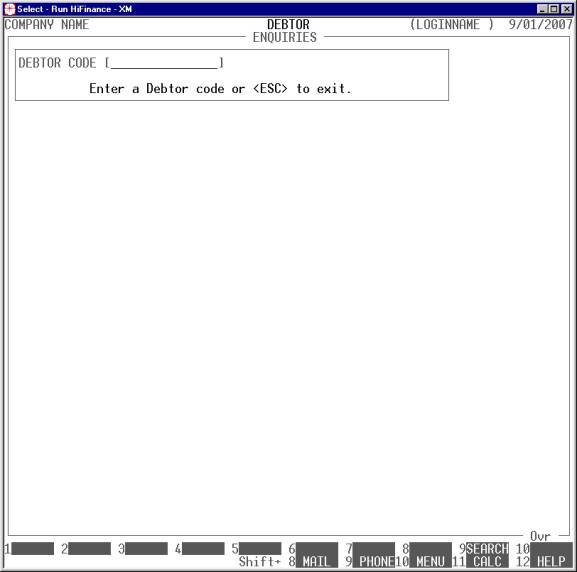
Note the area on the bottom of the screen that reads
Shift+ 9 PHONE. This means that the phone
list is available.
When you start the PHONE DIRECTORY program,
the computer will initially display the following screen:
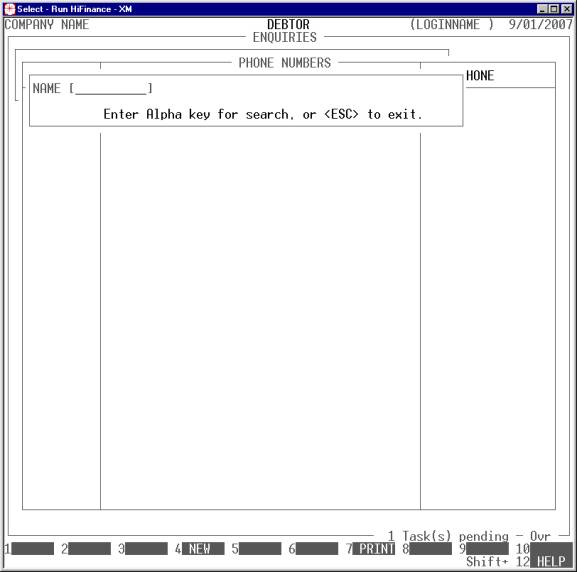
Note that the PHONE DIRECTORY system opens
its own window within the screen and that the calling program is still visible
around the edges of the PHONE DIRECTORY window. To return to the place
where you came from, press <ESC>.
Initially, you will be asked to a name. Enter a
portion of the name you wish to find and press <Enter>. The screen will display the numbers available, starting from the key
you entered. The screen will appear as:
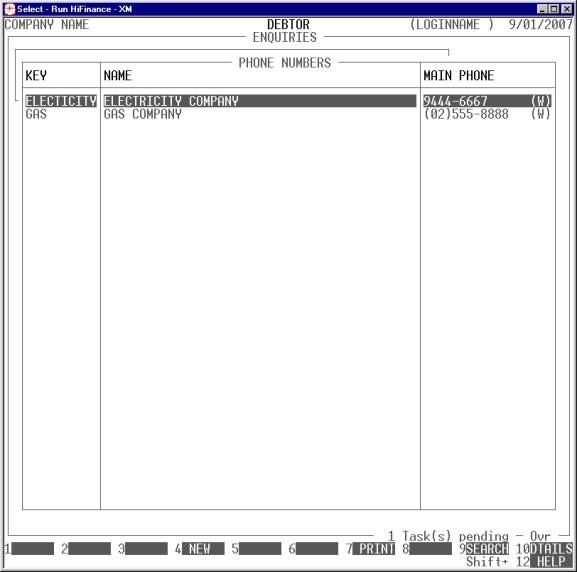
Here you have several fields you can enter. You can
create a new entry by pressing <F4> (see below). You can print a
complete list of names and numbers by pressing <F7>.
You can move around the list by using the cursor keys. You can start at a new
point by pressing <F9>. Note that the full name
and main phone are displayed. The main phone is defined as the work phone. If
this is not present, the mobile phone number is displayed. Next the home and
fax numbers are displayed. A letter in brackets flags which phone number is
being displayed. To show all the number, press <Enter> or <F10>. The screen will then show
as follows:
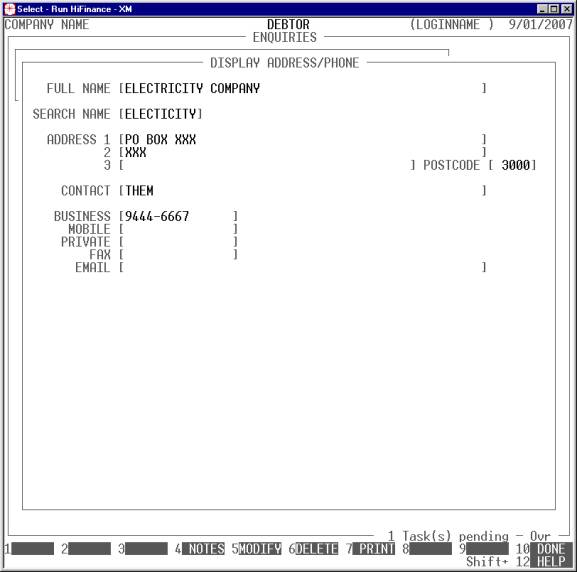
Here you can view all the information pertaining to
this number. Also you can add or modify notes by pressing <F4>. You can change any other field by pressing <F5>. You can delete the entire entry by pressing <F6>. <F7> allows you to print the
full details of this entry in a list format. To exit from this screen, press <F10> or <Esc>.
New Entries: From the main screen, you
can enter new numbers by pressing <F4>
(see above) the
screen looks like this:
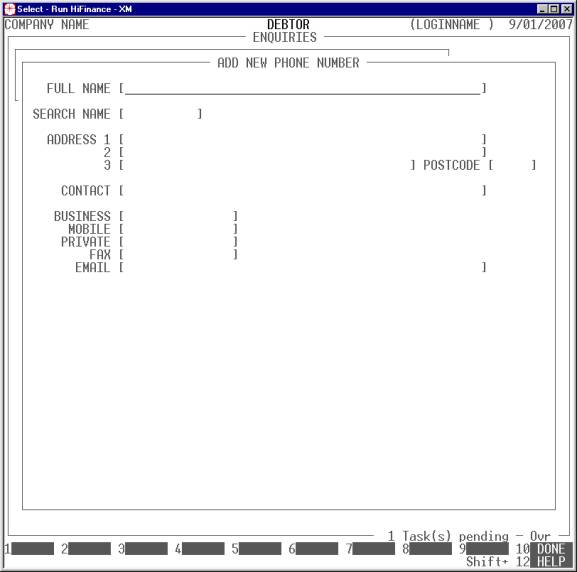
Here you must enter several fields:
Name Comments
FULL NAME This is a compulsory field that contains the full name
of the entry.
SEARCH NAME This field is the name that is used for searching.
If you leave it blank, it will be automatically populated with the first few
characters of the FULL NAME. It is useful to put into
this field something that reminds you of the entry, rather than its full name.
Eg. The FULL NAME might be Mr Harry Blogs.
The SEARCH NAME might be Blogs. In this
case the entry will sort under B rather than M.
ADDRESS These fields are not compulsory but you can enter the
mailing address here.
CONTACT NAME This field is not compulsory but you can enter the contact name
here.
PHONE NUMBERS & EMAIL
ADDRESS These fields are not compulsory but
you can enter the information, as required.
At any point, you can exit by pressing <ESC>. To end, and save the entry, press <F10> or just <Enter> down to the end of the last
field. When you save the entry, it becomes live and is available to all users,
immediately.