HiFinance
4
SECTION
6.5.7.1 - GENERAL LEDGER ACCOUNTS ASCII EXPORT
USAGE: To export a file detailing,
all or a subset, of the information on the General Ledger master-file. This
export file can then be used as input to other programs, such as Spreadsheets,
Databases and Word-processors. This gives you the flexibility to format
reports, etc. in ways not otherwise available in HiFinance.
The file will always be created in General Ledger
code order.
DISCUSSION: When the program is
selected, the screen will clear and you will be asked the following series of
questions:
ACCOUNT RANGE If you wish to limit the report to a range of accounts, enter the
upper and lower limits here. The report will only export accounts within that
range, inclusive. If you wish to export all accounts, bypass these fields.
At each point when answering the above questions,
you can press <ESC> and the program will reset
and return you to the GENERAL LEDGER
ASCII EXPORT MENU.
Next you will be asked for the export file name and
options. A full explanation of the fields may be found in FORMATTING ASCII
EXPORT FIELDS (see SECTION B). If you are using
the export function for the first time, you are strongly encouraged to view
this section of the manual. To end this page, press <F10> or <Enter> past the last option. You
will next be presented the following screen:
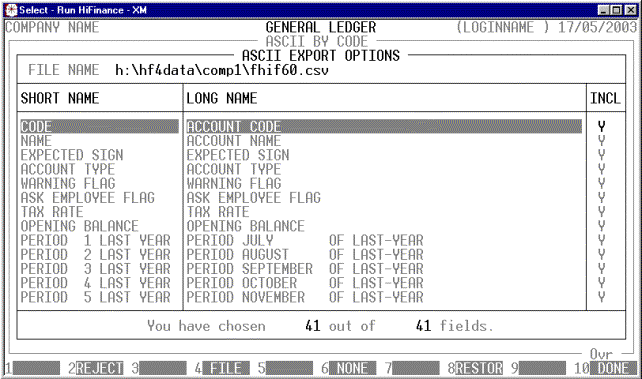
This screen relates to the exact fields you wish to
export. The top of this screen displays the file name you will be exporting, as
a reminder. The centre portion of the screen displays the short name of each
field available for export. Next to this is a longer, more descriptive name
(which can be exported instead of the short-name). On the right-hand-side is
either a Y or N. If the field has a Y, the field will be included
in the export. If the field has an N, the field will not be
exported. You must choose at least one field to export. You may use the cursor
keys to view all fields, as you would in search screens. You can change the INCL column by moving the highlight bar to the relevant
field and entering a Y or N (or + or -). The bottom of the screen displays the number of fields you have
chosen and the total possible number of fields.
There are also function keys available for
manipulating FIELD NAMES:
<F1> This will only be available is the current field is
not being exported. Pressing <F1> will change INCL status to Y.
<F2> This will only be available is the current field is
being exported. Pressing <F2> will change INCL status to N.
<F4> This will return you to the FILE NAME and OPTIONS entry screen.
<F5> This will only be available if at least one of the
fields has been excluded from the export. Pressing this key will change all
fields to Y.
<F6> This will only be available if at least one of the
fields has been included in the export. Pressing this key will change all
fields to N.
<F8> This will restore the field choices to the state
that they were before you entered the program.
<F10> When you have finished choosing the fields you wish
exported, press <F10> to start the export
process. This option will not be available unless at least one field has been
chosen for export.
Some
fields trigger more questions, eg FINANCIAL COMPARITIVES.
When you have entered all the above information,
press <F10> and you will be asked START FILE CREATION? If you answer N, the
program will reset and return you to the GENERAL
LEDGER ASCII EXPORT MENU. If you enter Y, the screen will clear and
the General Ledger master-file will be read in. During this time the computer
will be selecting account records according to the selection criteria you have
just entered will start writing the selected fields to the export file.
Like other reports, it is possible to stop the
export of the ASCII file by pressing <ESC>. However, the ASCII file
will have been created up to the point where you stopped it.
When the report has completed, HiFinance will return
you to the GENERAL LEDGER ASCII EXPORT
MENU.