HiFinance
4
SECTION
4.3.5 - JOB ADJUSTMENT
USAGE: To apply ad hoc Work-in-Progress (WIP) debits and
credits to Jobs.
DISCUSSION: This is useful for writing on or off a WIP value.
It is also an easy way of clearing the WIP balance for a completed Job. This
program allows you to modify WIP without having to go through Purchasing
or Invoicing.
When you start the JOB ADJUSTMENT
program, the computer will initially ask for a Job code. Insert the code and
press <Enter>.
To return to the JOB COSTING DATA ENTRY MENU, press <ESC>.
To search for a Job, press <F9>. For further details on searches, see SECTION 1.2.
Having chosen a Job, the screen will display the
name and address and recent balances, in full at the top of the screen. The
screen will appear as follows:
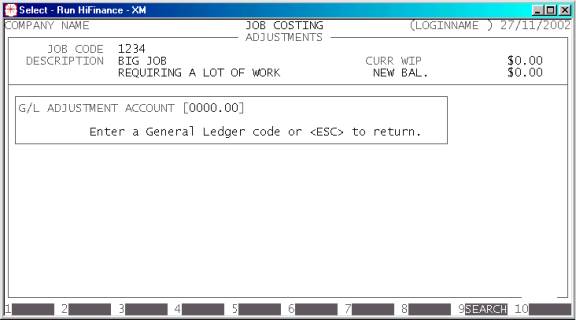
As you can see, you are now asked for a General
Ledger account to post to. Enter a General Ledger account number (eg Freight)
and press <Enter>. You can also use <F9> to search for a General Ledger account.
There are certain accounts that HiFinance will stop
you from posting to, eg Bank, Trade Debtors, WIP. These are only posted to via
other programs, eg Invoicing.
The screen will now split
into 3 parts. The top section is the Debtor details, the middle section shows
the second account’s details, and the bottom section allows you to enter the
details of the transaction.
An example is:
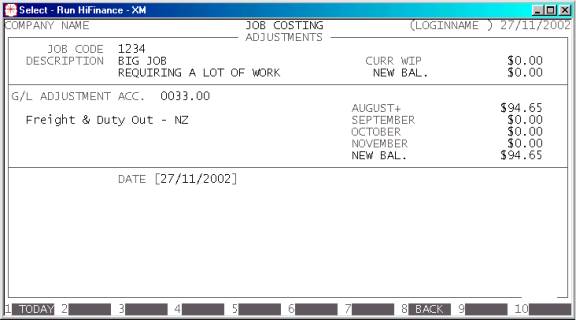
The fields available are:
DATE This is date you wish to make the transaction apply.
The date does not have to be in the current period, but if you backdate a
transaction, HiFinance will not let you choose a date in a closed period. To
close a period, use the CALENDAR
function. (See SECTION
7.1.6.)
REFERENCE NUMBER This is a running number that can be used as a reference in
to other documents. HiFinance will default the value to the last Adjustment
reference number used, plus one.
SOURCE CODE Every Adjustment must have a Source Code attached. This then appears
on reports and enquiries. If you do not remember the code, press <F9> to initiate a search.
DESCRIPTION Here you must enter the reason for the Adjustment.
VALUE This is the value of the transaction. By default,
this is a debit amount, ie it will increase the balance of the WIP. To change
it to a credit value, press - . When you leave this
field, HiFinance will update the NEW
BALANCE fields on both accounts (sections 1 and 2 of the screen) to show
you what the effect of you entry would be, but the balances will not actually
be changed until you choose to update.
<F8> If you wish to return to section 2 of the screen,
press <F8> or <CsrUp> at the date field. This may be more efficient than
pressing <ESC> and restarting the
transaction.
<F9> This will initiate HiFinance’s calculator. When you
press <ESC> from the calculator, the
result will be inserted into the value field.
<ESC> To abort the whole transaction, press <ESC>. You will then be returned to the Job code
entry routine.
To finally update your transaction, press <F10>.
Files updated by the Job Adjustment program:
Job
master-file: The Job’s WIP balance will
be increased by the value of the transaction.
Job
transaction-file: A transaction is
created to match each balance updated.
General
Ledger master-file: The relevant General
Ledger account will be updated. Also, the WIP account will be updated.
General
Ledger transaction-file: A
transaction is posted for each transaction line.