HiFinance
4
SECTION
4.3.1 - GOODS ISSUE
USAGE: To issue Stock to a Job. This function is used to
transfer stock at cost from inventory to work-in-progress. This is analogous to
an internal sale to the job.
DISCUSSION: When you start the GOODS ISSUE program,
the computer will initially ask for an Inventory code. Insert the code and
press <Enter>.
To return to the TIME COST DATA ENTRY MENU, press <ESC>.
To search for an Inventory item, press <F9>. For further details on searches, see SECTION 1.2.
Having chosen an Inventory item, the screen will
display as follows:
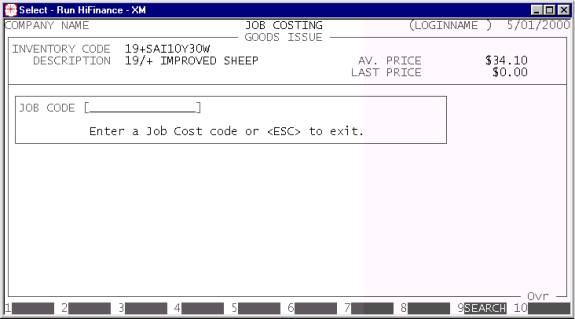
If you are using multi-location stock, you will be
required to enter a location next. You may search for locations by pressing <F9>. The location will be displayed under the Inventory
code area.
You are next required to enter a Job Code. This is
the Job to which the Inventory is to be issued. If you need to issue the same
Inventory item to more than one Job, you will have to enter the transactions
separately.
To search for an Job, press <F9>. For further details on searches, see SECTION 1.2.
Having chosen a Job, the screen will display as
follows:
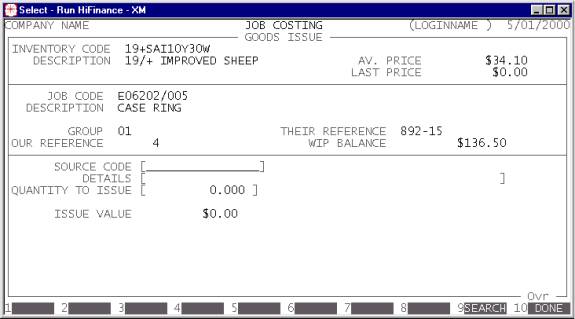
The following is a description of the fields
displayed:
Name††††††††††††††††† Comments
OUR REFERENCE This field is inserted by HiFinance. It is
incremented by one for each transaction.
THEIR REFERENCE††† This field is picked up from the Job master-file
record. It is normally the Customerís order number.
WIP BALANCE This field initially shows the current value of WIP
for this Job. Just before updating, HiFinance updates this field to show what
it will be when the update is complete.
SOURCE CODE This field is displayed by the computer to show you the current
status of the item. If you using multi-location stock, the field will show the
stock-on-hand for the chosen location.
QUANTITY TO ISSUE††††† Here you enter the number units you wish to transfer from stock
to the Job. This amount can be negative (if you wish to reverse an issue but it
may not be zero.
COMMENTS††††††† You must enter a description here. Once you have entered
this, HiFinance will remember the value and you can repeat it by pressing <F1> until you return to MENU.
ISSUE VALUE This value is displayed to show you the current value of the units
you are issuing.
At each point, you may cancel the transaction by
pressing <ESC>. However, it is possible to
return to a specific field by using <CsrUp>. You can also finish the
screen by pressing <F10>.
When you have finished entering the required information,
HiFinance will vet the information. If no missing information is detected, you
will be asked to confirm the update and the computer will update the relevant
files. When this has completed, you will be returned to the Inventory code
entry screen where you may either enter another transaction or press <ESC> to return to the JOB COST DATA ENTRY MENU.
Files updated by the Goods Issue program:
Inventory
master-file: The total of the units will
be subtracted from the units-on-hand. If you are using multi-location stock,
the appropriate location is also updated.
Inventory
transaction file:††††† Each update
generates a transaction. This can be viewed in INVENTORY ENQUIRIES and is used to create reports, such as INVENTORY TRANSACTIONS.
Job
master-file†† The WIP balance is updated
with the value of the Issue Value. Also the Costs are updated by the same
amount.
Job
transaction file††††††††††††††† Each
update generated a transaction. This can be viewed in JOB ENQUIRIES and is used to create reports, such as JOB TRANSACTIONS.
Source
master-file††† The Cost field is increased
by the Issue Value.
General
Ledger master file† The Issue Value is
removed (credit) from the Stock-on-Hand account and added (debit) to WIP account.
General
Ledger transaction file†††††† Each update
generated a transaction. This can be viewed in GENERAL LEDGER ENQUIRIES and is used to create reports, such as GENERAL LEDGER TRANSACTIONS.