HiFinance
4
SECTION
3.8.8 - INVENTORY LEDGER
USAGE: To print a list of all, or a range of Inventory
items, with their transactions. This report can be used as an audit of transactions
entered within a given period. Similar information is available in the INVENTORY TRANSACTION report but this
report is more convenient for auditing purposes.
DISCUSSION: When you choose this report, HiFinance will
firstly ask you in which order you wish to print the items. The screen will
appear as follows:
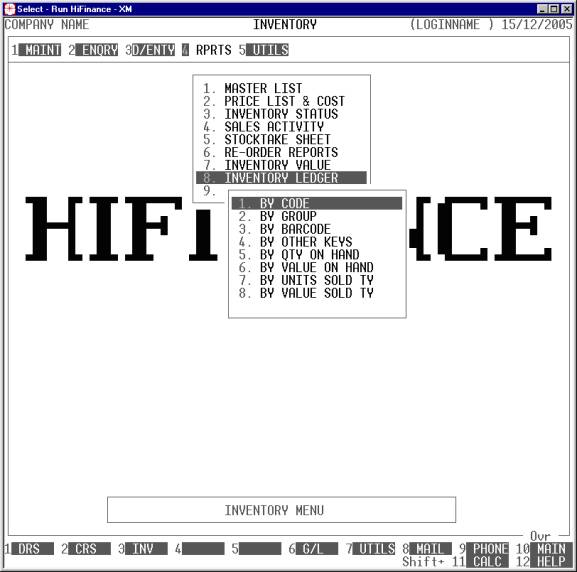
Choose the order you wish to print the report in by
pressing the number next to the option. If you choose to print BY OTHER KEYS, another menu will open to allow you to specify
which of the three OTHER KEYS you actually require.
The report is similar irrespective of report order,
however certain sort orders allow break to a new page on change of key (eg by GROUP). Also if you intend to limit the
report to a range of Inventory items, it is more efficient to print the
report in that order, because HiFinance can then optimise the search
pattern.
When you enter this program, the following questions
will appear:
USE LONG FORMAT REPORT If you are using wide stationery, reply Y, otherwise reply N. This question will only be
displayed if the relevant option is set to A, see SECTION 7.1.2.
START A NEW PAGE ON
CHANGE OF KEY Certain sort options will
sub-total at the end of each group, eg GROUP.
If you wish HiFinance to insert a page break at the end of each group, reply Y. Otherwise the report will flow on continuously after printing the
sub-total.
The following question asks you to enter both a
lower and upper limit. The upper limit must not be less than the lower limit.
The default answers define the extreme limits of the field. You do not have to
change all of these limits. Only change the ones you wish to, and tab past the
others.
TRANSACTION DATE RANGE This allows you to limit the report to a range of transaction
dates, eg a year or month or week, or even a day.
CODE RANGE This is the Inventory’s code.
GROUP RANGE This is the Inventory Group.
BARCODE This is the primary barcode field.
OTHER KEY RANGE This may appear as a different literal depending on how
you have defined the field in SYSTEM
PARAMETERS.
QTY ON-HAND RANGE This is the total units on hand.
VALUE ON-HAND RANGE This is the total value on hand.
YTD QTY SOLD RANGE This is the total units invoiced in the current year.
YTD VALUE SOLD RANGE This is the total value invoiced in the current year.
LAST SALE RANGE This allows you to limit the report to a range of last
sale dates. Eg you might wish to only report on stock that has been sold
recently or has not been sold for a long time.
LAST PURCHASE RANGE This allows you to limit the report to a range of last purchase
dates. Eg you might wish to only report on stock that has been bought recently
or has not been bought for a long time.
SUPPLIER RANGE This allows you to limit the report to a range of Suppliers. Eg you
might wish to only report on stock that has been bought through a specific
Creditor or a range of Creditors.
INCLUDE OBSOLETE ITEMS If you enter N here, items that are
flagged as obsolete will be excluded from the report.
INCLUDE NON-OBSOLETE
ITEMS If you enter N here, items that are not flagged as obsolete will be excluded from the
report.
INCLUDE STOCKED ITEMS If you enter N here, items that are
flagged as normally stocked will be excluded from the report.
INCLUDE NON-STOCKED ITEMS If you enter N here, items that are
flagged as normally non-stocked will be excluded from the report.
INCLUDE ASSEMBLY ITEMS This question will only appear if you are using
Bill-of-Materials. If you enter N here, items that are defined
as assemblies will be excluded from the report.
INCLUDE NON-ASSEMBLY
ITEMS This question will only appear if you are
using Bill-of-Materials. If you enter N here, items that are not
defined as assemblies will be excluded from the report.
INCLUDE COMPONENT ITEMS This question will only appear if you are using Bill-of-Materials.
If you enter N here, items that are used
as components will be excluded from the report.
INCLUDE NON-COMPONENT
ITEMS This question will only appear if you are
using Bill-of-Materials. If you enter N here, items that are not
used as components will be excluded from the report.
To start the report, press <Enter> through each field or simply press <F10>.
Only Inventory item that have transactions within
the date ranges specified will be printed.
The report itself will detail the Inventory Group,
Inventory code, Description, the transaction date, type, audit number,
reference number, the number of units transacted, the transaction value and the
cost-of-sales. Also, for Debtor Creditor and Job related transactions, the line
will detail the Code and name of the Debtor, Creditor or Job. For other types
of transactions, the description filed will be printed. If you print in narrow
format, certain columns are suppressed to make the report fit. At the end of
each Inventory Item, the report will detail the closing stock level and value
(as at the date of the last transaction printed).