HiFinance
4
SECTION
3.4.6.7 – STOCK AGEING
USAGE: To print a list all Stock and how long it has been
in store. The program will scan transactions looking for purchases (starting
from the most recent). It will continue until it finds enough purchases to
cover the current stock-on-hand. It then reports a break down of when the stock
was purchased in 3 month brackets.
DISCUSSION: This report is specific to those sites that are
setup to use it. When you choose this report, HiFinance will firstly ask you in
which order you wish to print the items. The screen will appear as follows:
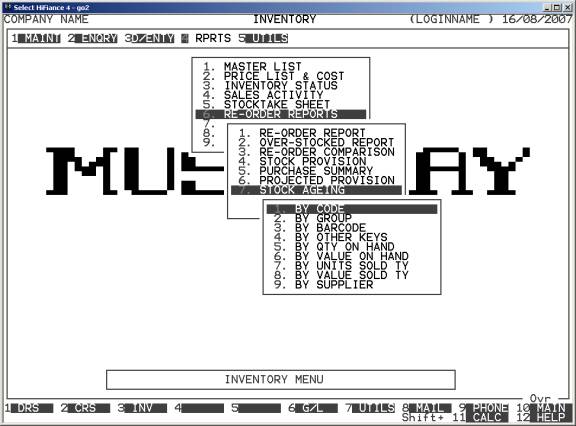
Choose the order you wish to print the report in by pressing
the number next to the option. If you choose to print BY OTHER KEYS, another menu will open to allow you to specify
which of the three OTHER KEYS you actually require.
The report is similar irrespective of report order,
however certain sort orders allow sub-totals to be printed (eg by GROUP). Also if you intend to limit the
report to a range of Inventory items, it is more efficient to print the
report in that order, because HiFinance can then optimise the search
pattern.
When you enter this program, the following questions
will appear:
USE LONG FORMAT REPORT If you are using wide stationery, reply Y, otherwise reply N. This question will only be
displayed if the relevant option is set to A, see SECTION 7.1.2.
START A NEW PAGE ON
CHANGE OF KEY Certain sort options will
sub-total at the end of each group, eg GROUP.
If you wish HiFinance to insert a page break at the end of each group, reply Y. Otherwise the report will flow on continuously after printing the
sub-total.
INCLUDE PERCENTAGE OF
TOTAL QTY ON HAND You can optionally allow
HiFinance to compute the fraction available-stock represents as a portion of
the actual stock-on-hand. Available-stock takes into consideration any stock
that is on sales orders and on purchase orders. This thus gives you a measure
of the expected stock movements. Normally you would answer Y, but if you prefer to leave the column blank, answer N.
INCLUDE PERCENTAGE OF YTD
SALES You can optionally allow HiFinance to compute
the fraction the current period’s sales represents as a portion of year-to-date
sales. This gives you a measure of the current stock movements. Normally you
would answer Y, but if you prefer to leave
the column blank, answer N.
INCLUDE ITEMS WITH ZERO
RE-ORDER POINT AND -VE QTY ON HAND If you wish HiFinance to
exclude any item that has been deliberately run into negative stock (eg a
sundry type item) this option often will mask the correct items. In this case,
answer N.
LIMIT REPORT TO LOCATION This question is only relevant to companies using
multi-location stock. In this case, you may either choose to print the
stock-on-hand for one location or the combined total for all locations.
The following question asks you to enter both a
lower and upper limit. The upper limit must not be less than the lower limit.
The default answers define the extreme limits of the field. You do not have to
change all of these limits. Only change the ones you wish to, and tab past the
others.
CODE RANGE This is the Inventory’s code.
GROUP RANGE This is the Inventory Group.
BARCODE This is the primary barcode field.
OTHER KEY RANGE This may appear as a different literal depending on how
you have defined the field in SYSTEM
PARAMETERS.
QTY ON-HAND RANGE This is the total units on hand (for all locations).
VALUE ON-HAND RANGE This is the total value on hand (for all locations).
YTD QTY SOLD RANGE This is the total units invoiced in the current year (for all
locations).
YTD VALUE SOLD RANGE This is the total value invoiced in the current year (for
all locations).
LAST SALE RANGE This allows you to limit the report to a range of last
sale dates. Eg you might wish to only report on stock that has been sold
recently or has not been sold for a long time.
LAST PURCHASE RANGE This allows you to limit the report to a range of last purchase
dates. Eg you might wish to only report on stock that has been bought recently
or has not been bought for a long time.
SUPPLIER RANGE This allows you to limit the report to a range of Suppliers. Eg you
might wish to only report on stock that has been bought through a specific
Creditor or a range of Creditors.
You must answer Y to at least one of the next
2 questions.
INCLUDE
OBSOLETE ITEMS If you enter Y here, OBSOLETE items will be included, otherwise they will be
excluded.
INCLUDE
NON-OBSOLETE ITEMS If you enter Y here, NON-OBSOLETE items will be included, otherwise they will
be excluded.
You must answer Y to at least one of the next
2 questions.
INCLUDE
STOCKED ITEMS If you enter Y here, STOCKED items will be included, otherwise they will be
excluded.
INCLUDE
NON-STOCKED ITEMS If you enter Y here, NON-STOCKED items will be included, otherwise they will
be excluded.
To start the report, press <Enter> through each field or simply press <F10>.
The report itself will exclude any items that do not
have a positive stock-on-hand. It will print the current Stock-on-hand and a
break down (by 3 month periods – starting from today’s date) of when that stock
was purchased (based on a FIFO system). The totals are in dollars. Each column
is totalled at the end of the report.