HiFinance
4
SECTION
3.4.5.3 - BULK TRANSACTIONS REPORT
USAGE: To print a list of all or a range of Bulk Location
Transactions.
DISCUSSION: When you choose this report, HiFinance will
firstly ask you in which order you wish to print the items. The screen will
appear as follows:
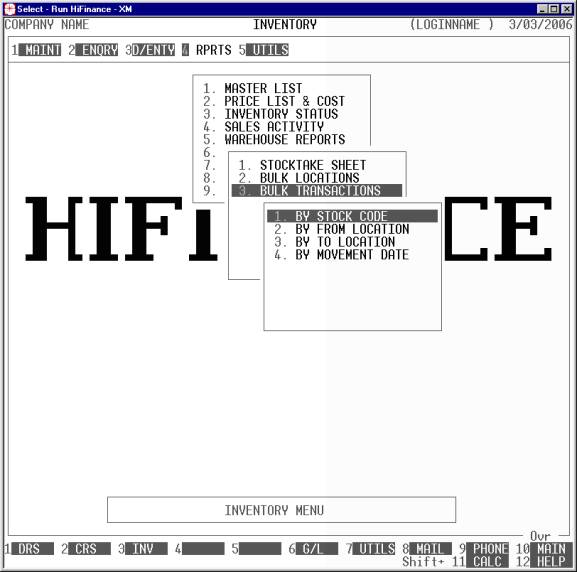
Choose the order you wish to print the report in by
pressing the number next to the option.
The report is similar irrespective of report order,
however if you intend to limit the report to a range of Inventory items, it is
more efficient to print the report in that order, because HiFinance can
then optimise the search pattern.
When you enter this program, the following questions
will appear:
USE LONG FORMAT REPORT If you are using wide stationery, reply Y, otherwise reply N. This question will only be
displayed if the relevant option is set to A, see SECTION 7.1.2.
PRINT ALL INVENTORY CODES If you reply Y here, you will not be asked
any more questions. HiFinance will print all Inventory codes that have a Bulk
Location.
CODE RANGE This is the
Inventory’s code.
“FROM LOCATION” RANGE This
is the location from which the item was moved. If all you want it transactions
where new stock was entered, enter blank for both ends of this range.
“TO LOCATION” RANGE This is
the location to which the item was moved. If all you want it transactions where
new stock was removed, enter blank for both ends of this range.
GROUP RANGE This is the Inventory Group.
BARCODE This is the primary barcode field.
OTHER KEY RANGE This may appear as a different literal depending on how
you have defined the field in SYSTEM
PARAMETERS.
QTY ON-HAND RANGE This is the total units on hand.
VALUE ON-HAND RANGE This is the total value on hand.
YTD QTY SOLD RANGE This is the total units invoiced in the current year.
YTD VALUE SOLD RANGE This is the total value invoiced in the current year.
LAST SALE RANGE This allows you to limit the report to a range of last
sale dates. Eg you might wish to only report on stock that has been sold
recently or has not been sold for a long time.
LAST PURCHASE RANGE This allows you to limit the report to a range of last purchase
dates. Eg you might wish to only report on stock that has been bought recently
or has not been bought for a long time.
SUPPLIER RANGE This allows you to limit the report to a range of Suppliers. Eg you
might wish to only report on stock that has been bought through a specific
Creditor or a range of Creditors.
INCLUDE OBSOLETE ITEMS If you enter N here, items that are
flagged as obsolete will be excluded from the report.
INCLUDE NON-OBSOLETE
ITEMS If you enter N here, items that are not flagged as obsolete will be excluded from the
report.
INCLUDE STOCKED ITEMS If you enter N here, items that are
flagged as normally stocked will be excluded from the report.
INCLUDE NON-STOCKED ITEMS If you enter N here, items that are
flagged as normally non-stocked will be excluded from the report.
To start the report, press <Enter> through each field or simply press <F10>.
The report itself will detail the Inventory code,
Description, Other-key1 (which is normally the Pick-face location), Barcode,
From Location, To Location and the date of the movement. If the stock code
appears is in more than one Bulk Location, multiple lines will be printed.