HiFinance
4
SECTION
3.3.2 - INVENTORY STOCKTAKE ENTRY
USAGE: To update the stock-on-hand values. This is
normally done as part of a physical stock-take. Unlike the ADD/SUBTRACT process, this function replaces the
units-on-hand.
Hint: It is helpful to print the STOCKTAKE SHEET before staring a stock-take.
DISCUSSION: When you start the STOCKTAKE ENTRY
program, the computer will initially ask for an Inventory code. Insert the code
and press <Enter>.
To return to the INVENTORY DATA ENTRY MENU, press <ESC>.
To search for an Inventory item, press <F9>. For further details on searches, see SECTION 1.2.
Having chosen an Inventory item, the screen will
display as follows:
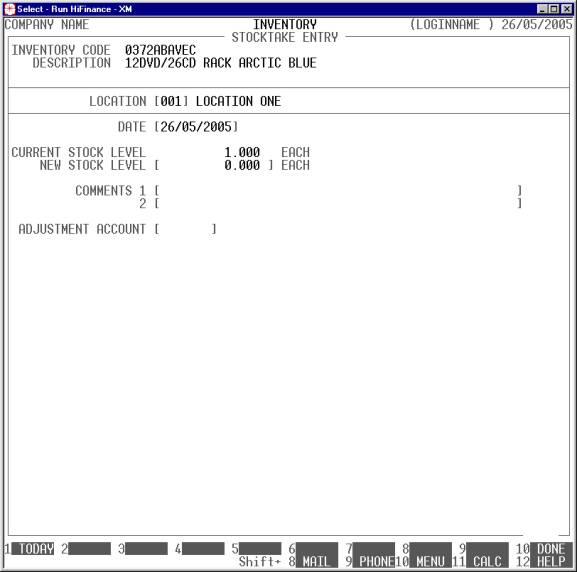
The following is a description of the fields
displayed:
Name Comments
LOCATION This field is only relevant for companies using
multi-location stock. Otherwise the prompt does not appear.
DATE This defaults to the system date (the date at the
top of the screen). If you change it, HiFinance will retain the changed date
until you exit to the INVENTORY DATA
ENTRY MENU. You may press <F1> to insert today’s date.
CURRENT STOCK LEVEL This field is displayed by the computer to show you
the current status of the item. If you using multi-location stock, the field
will show the stock-on-hand for the chosen location.
NEW STOCK LEVEL Here you enter the number of units physically counted.
Negative values are allowed but not recommended. A zero value here will remove
all stock for the item (in the current location). If necessary, you can press <F9> to enter calculator mode.
COMMENTS You must enter a description here. Normally you would enter
something like STOCK TAKE 30/7/2000. Once you have entered
this, HiFinance will remember the value and you can repeat it by pressing <F1> until you return to INVENTORY DATE ENTRY MENU. There are 2 lines of description. The
first one is compulsory and the second may be left blank.
ADJUSTMENT ACCOUNT This field will only appear if you have chosen Y or A in the utilities question ASK FOR G/LEDGER CODE IN INV. ADJ & REVAL? (see SECTION
7.1.2) Normally HiFinance will post
to the Inventory Adjustment account as defined in CONTROL ACCOUNTS (see SECTION 6.5.2). If you enter a value here, it will
override the value in CONTROL ACCOUNTS. This can be useful if you have a
production department and you wish to purchase or sell stock internally posting
to a specific account. The other side of the transaction will still post to the
Stock-on-Hand account. You may use <F9> to search for an account
At each point, you may cancel the transaction by
pressing <ESC>. However, it is possible to
return to a specific field by using <CsrUp> or <F8>. You can also finish the screen by pressing <F10>.
Finally you will be asked to confirm the update and
the computer will update the relevant files. When this has completed, you will
be returned to the Inventory code entry screen where you may either enter
another transaction or press <ESC> to return to the INVENTORY DATA ENTRY MENU.
Files updated by the Stocktake program:
Inventory
master-file: The total of the units will
replace the units-on-hand. The value-on-hand will be recalculated based on the
original average value-on-hand. Eg if you originally had 100 units at $200 and replaced it with 90 units, HiFinance will automatically recalculate the value-on-hand to $180.
Inventory
transaction file: The current stock-on-hand
will be removed with an adjustment transaction for the total units and value on
hand (unless zero). Then HiFinance will insert an adjustment record bringing
the stock level and value back up to where you have set them. This offers a
better paper-trail to just inserting a transaction for the difference.
General
Ledger master-file: The Stock-on-Hand and
Inventory Adjustments (unless overridden) accounts are updated with the value
of the transaction.
General
Ledger transaction-file: A transaction
is posted for each General Ledger account updated, above.