HiFinance
4
SECTION 3.2 - INVENTORY ENQUIRIES
USAGE: To enquire on the Inventory balances and static
information such as the description, prices and notes. To enquire on the
transactions pertaining to an Inventory item. In both cases, information can be
displayed on the screen or printed. Information cannot be changed by this
option.
DISCUSSION: When you start the enquiry program, the computer
will initially ask for an Inventory code. Enter the code and press <Enter>.
To search for an account, press <F9>. For further details on searches, see SECTION 1.2 along
with a description of
Having entered a valid code, the computer will
display the current information pertaining to that Inventory item. The
information is on several pages. The first page shows sales in units for each
accounting period. The first page appears as follows:
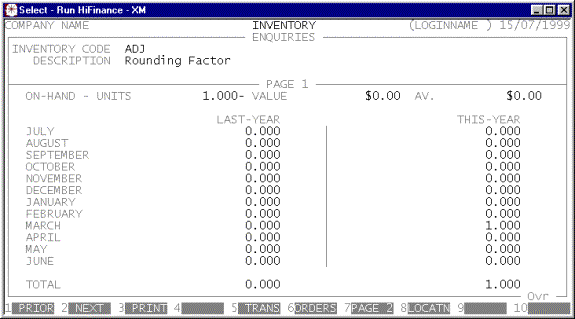
If you have chosen the option in SYSTEM DEFAULS
(see SECTION 7.1.2), you can force any notes to
overlay this page when you first bring up an Item.
You will have several options available via the
function keys:
<F1> or <CsrLeft> This
will cause HiFinance attempt to read the previous record in your preferred sort
order. If there is one, it will be displayed.
<F2> or <CsrRight> This
will cause HiFinance attempt to read the next record in your preferred sort
order. If there is one, it will be displayed.
<F3> will print the information currently on the screen.
Before printing the computer will ask, START
REPORT? To
start the report, answer Y. If you do not wish to
print, answer N. More information is
printed on this report than appears on the screen.
<F4> This overlays a window that displays the note
attached to this Inventory item. If there is no note, the function key is not
active.
<F5> will allow you to display transactions for this
item. The screen will highlight the current period. See SECTION 1.2 for a full description of this
function. If there is a total in that period, there is also likely to be
Inventory transactions available.
<F6> will allow you to display orders for this item. The
functionality of this option is similar to displaying transactions <F5>.
<F7> or
<PgDn> The Inventory record holds much more
information than can be presented on one page. To move between pages, you can
either use <PgDn> and <PgUp> or you can use the function keys. Note that you can
move through the Inventory master-file, using <CsrLeft> and <CsrRight>, from any of the pages, but
you can only display transactions from the first page.
<F9> If you are using the BULK LOCATIONS option, this
function key is available, when the inventory item has bulk locations. Pressing
<F9> will cause the screen to
clear and the locations to be displayed.
<F10> Initiate Bar Graphs. This option offers you a choice
of data to graph. You can choose to display Units. Sales, Cost-of-Sales, etc.
You can also choose to display the best buyers or best salesmen for this
Inventory item. If you choose the latter options, you will be required to enter
a range of transaction dates. HiFinance will add up the sales for each
Debtor/Salesman and display the top 7 in a bar graph and show the rest of the
sales (ie other than the top 7) in a single total. In addition, if there are
any orders (sales or purchase) on file for this Inventory item, the option to
analyse these in a bar graph will appear (<F3>). This option breaks down
the units on order by period for several months in advance, so that you can see
your commitments, at a glance.
<ESC> will return to Inventory code entry routine. From
there, another <ESC> will exit the program and
return you to the INVENTORY enquiry MENU.