HiFinance
4
SECTION
2.5.3.1 - CREDITOR MASTER-FILE ASCII EXPORT
USAGE: To export a file detailing,
all or a subset, of the information on the Creditor master-file. This export
file can then be used as input to other programs, such as Spreadsheets, Databases
and Word-processors. This gives you the flexibility to format reports, etc. in
ways not otherwise available in HiFinance.
DISCUSSION: When you choose this function, HiFinance will
firstly ask you in which order you wish to export the data. The screen will
appear as follows:
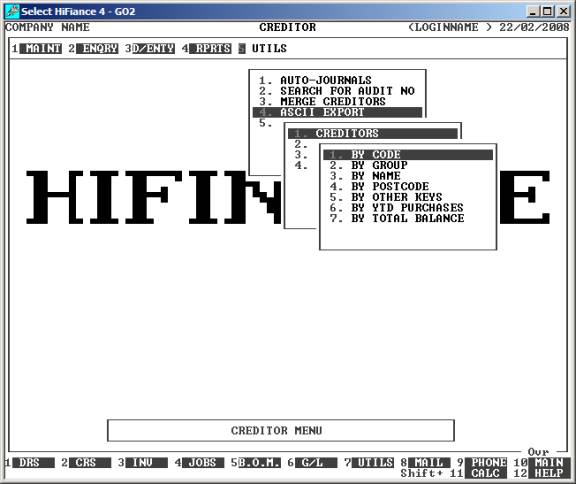
Here you can choose the order in which you wish to
export the data. Choose the order you wish to export the data by pressing the
number next to the option. If you choose to print BY OTHER KEYS, another menu will open to allow you to specify
which of the three OTHER KEYS you actually require.
The export is the same irrespective of report order,
however if you intend to limit the export to a range of Creditors, it is more
efficient to export the file in that order, because HiFinance can then
optimise the search pattern.
When you enter this program, the following questions
will appear:
INCLUDE ALL CREDITORS If you do not wish to set any limits on the export, enter Y otherwise enter N. If you enter N, you will be asked a list of further questions.
The following question asks you to enter both a
lower and upper limit. The upper limit must not be less than the lower limit.
The default answers define the extreme limits of the field. You do not have to
change all of these limits. Only change the ones you wish to, and tab past the
others.
CODE RANGE This is the Creditor’s code.
GROUP RANGE This is the Creditor Group.
NAME RANGE This is the first 10 characters of the Creditor’s name.
POSTCODE RANGE This is the postcode. For this to work, you must use the postcode
field on the Creditor’s master-file.
OTHER KEY RANGE This may appear as a different literal depending on how
you have defined the field in SYSTEM
PARAMETERS.
YTD PURCHASE RANGE This is the total purchases for this year and next year,
irrespective of the period you are running the report for.
TOTAL BALANCE RANGE This is the total balance, irrespective of the period you are
running the report for.
Next you will be asked for the export file name and options.
A full explanation of the fields may be found in FORMATTING ASCII EXPORT
FIELDS (see SECTION B). If you are using the
export function for the first time, you are strongly encouraged to view this
section of the manual. To end this page, press <F10>
or <Enter> past the last option. You
will next be presented the following screen:
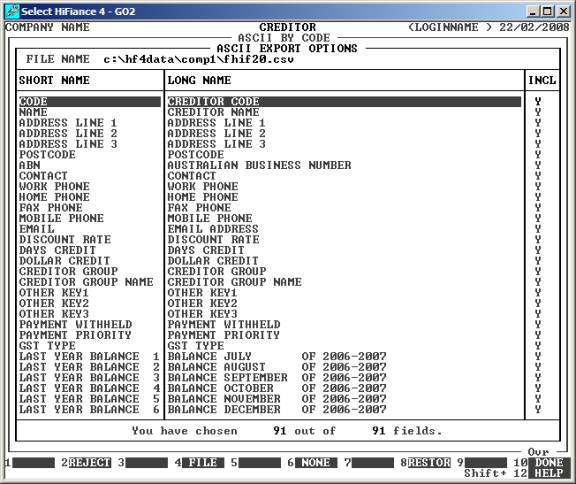
This screen relates to the exact fields you wish to
export. The top of this screen displays the file name you will be exporting, as
a reminder. The centre portion of the screen displays the short name of each
field available for export. Next to this is a longer, more descriptive name
(which can be exported instead of the short-name). On the right-hand-side is
either a Y or N. If the field has a Y, the field will be included
in the export. If the field has an N, the field will not be
exported. You must choose at least one field to export. You may use the cursor
keys to view all fields, as you would in search screens. You can change the INCL column by moving the highlight bar to the relevant
field and entering a Y or N (or + or -). The bottom of the screen displays the number of fields you have
chosen and the total possible number of fields.
There are also function keys available for
manipulating FIELD NAMES:
<F1> This will only be available is the current field is
not being exported. Pressing <F1> will change INCL status to Y.
<F2> This will only be available is the current field is
being exported. Pressing <F2> will change INCL status to N.
<F4> This will return you to the FILE NAME and OPTIONS entry screen.
<F5> This will only be available if at least one of the
fields has been excluded from the export. Pressing this key will change all
fields to Y.
<F6> This will only be available if at least one of the
fields has been included in the export. Pressing this key will change all
fields to N.
<F8> This will restore the field choices to the state
that they were before you entered the program.
<F10> When you have finished choosing the fields you wish
exported, press <F10> to start the export
process. This option will not be available unless at least one field has been
chosen for export.
When you have entered all the above information,
press <F10> and you will be asked START FILE CREATION? If you answer N, the
program will reset and return you to the CREDITOR
ASCII EXPORT MENU. If you enter Y, the screen will clear and
the Creditor master-file will be read in. During this time the computer will be
selecting account records according to the selection criteria you have just
entered will start writing the selected fields to the export file.
Like other reports, it is possible to stop the
export of the ASCII file by pressing <ESC>. However, the ASCII file
will have been created up to the point where you stopped it.
When the report has completed, HiFinance will return
you to the CREDITOR ASCII EXPORT MENU.