HiFinance
4
SECTION
2.4.3.4 – RECEIVING REPORT
USAGE: To print a list of Inventory items that can be
released from backorder based on a list of Purchase Orders you enter. If you
have a large delivery, eg from overseas, it is sometimes an advantage to look
for any Sales Orders that can be filled before you store the stock. This
option, although manual, can save much double handling in your storeroom. It is
possible to achieve a similar result by listing the Inventory items on the Purchase
Order(s) and then running a Sales Order report for those items, but this option
puts these functions together in one package.
DISCUSSION: When you start this option, the screen appears as
follows:
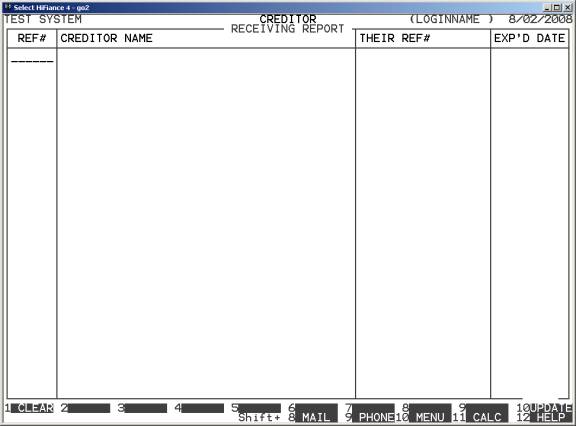
Here you can enter up to 36 Purchase Order numbers.
There is no need to put them in any particular order. Press <Enter> after each number or <F10>
to complete the screen. HiFinance will then check for duplicates and any
numbers that do not exist. (You may also press <F1>
to clear all numbers, or <ESC> to exit the program
altogether.)
Having entered all the Purchase Order numbers you
need, you will be asked:
PRINT BACKORDERS WITH DUE DATES UP TO [00/00/0000]
Here you may enter a cut-off date for the report. The
default is today’s date. You should only enter a date if you wish to exclude
recent Sales Orders. Press <Enter> or <F10> to continue.
You will next be asked to confirm that you wish to
start the report. After press Y, HiFinance will scan the
Purchase Orders you have entered, picking out all stock codes and adding up the
total available from the Purchase Orders. (The assumption is that the Purchase
Order has been fully filled by the delivery.) Next HiFinance will scan the
Sales Order file looking for any orders that have not been filled. As it finds
them, they will be reported on. Note that the report will always be in OTHER-KEY1 by INVENTORY CODE order.
The report itself will print the Inventory code, Description,
Debtor Code, Name, Quantity on backorder, the original order date, the expected
delivery date, the Sales Order number and the Customer’s reference number. There
is no totalling except at the end of the report where the total lines and total
orders are printed.