HiFinance
4
SECTION
2.3.8.1.2 - EDIT PURCHASE ORDER BATCH
USAGE: To edit the batch of Creditors’ Purchase Orders,
previously created in the CREATE BATCH
function.
DISCUSSION: When you start the EDIT PURCHASE ORDER BATCH
program, the computer will display the current status of the batch. The screen
will display a screen similar to the following:
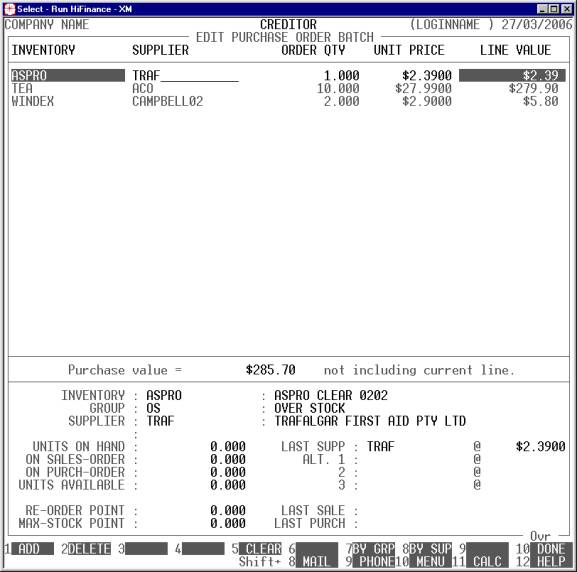
This screen displays all the items in the batch.
Each line displays the Inventory code, the Supplier’s code, the quantity to be
ordered, the unit price, and the total line value. In addition, the total value
(ex-GST) is displayed in the middle of there screen (less the current line) and
the lower part of the screen display several pertinent pieces of information
about the currently highlighted line. These include the current stock situation
a details about alternate suppliers and prices.
You can enter or change any SUPPLIER, ORDER QUANTITY or UNIT PRICE field. If you set the ORDER QUANTITY field to zero, no Purchase order will be generated
for this line. If the ORDER QUANTITY is not zero, the SUPPLIER
must not be blank.
Apart from being able to set the entries manually,
you have the choice of several function keys:
<F1> This allows you to enter a new line manually. There
are several reasons for this. The main one is that certain Suppliers have
minimum order quantities. To make up an order, you might need to add to the
quantities HiFinance suggests. If instead it is more sensible to add a
completely different item to the order, you can add it here. HiFinance will
still check that the item, is not a Non-stocked item, etc.
<F2> This
will delete the line completely.
<F4> If you have changed the QUANTITY ORDERED field on this line, <F4> can be used to restore it back to the original
value, as it was when the extraction was done. The option will not appear if
the QUANTITIY ORDERED is already at the original value.
<F5> This will set QUANTITY
ORDERED field,
to zero, for the current line. This effectively deletes the line because a zero
line will not appear on the Purchase Order. However, if you a just
experimenting with different combinations, you might wish to set a line to zero
without actually deleting it (as per <F2>). The option will not
appear if the QUANTITIY ORDERED is already zero.
<F6> This changes the order that the items appear on the
screen to BY-STOCK-CODE. The option will not appear if the sort order is
already BY-STOCK-CODE.
<F7> This changes the order that the items appear on the
screen to BY-STOCK-GROUP. The option will not appear if the sort order
is already BY-STOCK-GROUP.
<F8> This changes the order that the items appear on the
screen to BY-SUPLLIER. The option will not appear if the sort order is
already BY-SUPPLIER.
<F10> This will apply the changes you have made. Normally,
you would then move to the LIST BATCH
function.
<ESC> This will abort the current function and return you
to the BATCH PURCHASE ORDER MENU
without changing the batch file.
When you press <F10>, the batch file will be
written back to disk where upon you can list it, further edit it or update it
to actual Purchase Orders. However, before this happens, you are asked a series
of questions:
EXCLUDE LINES THAT HAVE
NO SUPPLIER? If you answer Y here, the batch file will be written back without any lines where the SUPPLIER CODE is blank.
EXCLUDE LINES THAT HAVE
ZERO QUANTITY? If you answer Y here, the
batch file will be written back without any lines where the QUANTITY ORDERED is zero.
When the batch file has been written back, you will
be returned to the BATCH PURCHASE ORDER MENU.