HiFinance
4
SECTION
2.3.7 - PURCHASE ORDERS
USAGE: To enter an order into the system that will be
converted to a Purchase at a future date. This can be used to collect forward
orders (indent ordering) for later conversion when the goods are delivered.
DISCUSSION: When you start the PURCHASE ORDERS program,
the computer will initially ask for a Creditor code. Insert the code and press <Enter>.
To return to the CREDITOR DATA ENTRY MENU, press <ESC>.
To search for a Creditor, press <F9>. For further details on searches, see SECTION 1.2.
Having chosen a Creditor, the screen will display
the name and address and recent balances, in full at the top of the screen. You
will be asked to verify that this is the Creditor you wish and then the screen
will appear as follows:
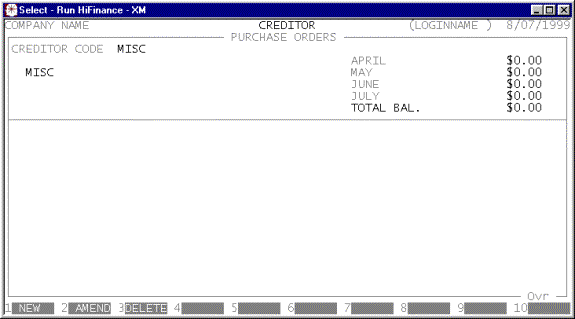
You have up to 3 options:
<F1> This option is always available. It allows you to
enter a new order.
<F2> This option is only available if there are already
some active orders on file. If you choose this option, HiFinance will allow you
to choose an order to modify.
<F3> This option is only available if there are already
some active orders on file. If you choose this option, HiFinance will allow you
to choose an order to delete.
<ESC> This will abort the procedure and return you to the
Creditor code entry screen.
Once you have chosen to either add or modify an
order, the procedure is virtually identical to the PURCHASE program (see SECTION 2.3.1). You also have the option to print orders
either when they are entered, or later through CREDITOR ENQUIRIES.
Files updated by the Purchase Orders program:
Inventory
master-file: The number of units ordered
is added to the UNITS-ON-PURCHASE-ORDER field for each Inventory
item in order.
Orders
transaction-file: The Orders file
contains a list of all Purchase Orders. This file can be viewed from the
Creditor and Inventory enquiry programs.