HiFinance
4
SECTION
2.3.4.1 - CREDITOR SINGLE PAYMENTS
USAGE: To apply debits to Creditors. This function
assumes you are entering single payments, eg single cheques, etc. The program
asks for the payment details and then the allocation details before applying
the transaction to the Creditor.
DISCUSSION: When you start the CREDITOR
PaYMENTS program, the computer will initially ask for a Creditor
code. Insert the code and press <Enter>.
To return to the CREDITOR DATA ENTRY MENU, press <ESC>.
To search for a Creditor, press <F9>. For further details on searches, see SECTION 1.2.
Having chosen a Creditor, you may be asked which
bank you wish to post to. This question will only appear if you have enabled
multi-banks. Enter the account number of the bank you wish to post to or press <F9> to initiate a search.
BANK ACCOUNT [0000]
If are running with a single bank, all bank postings
will automatically be made to the default bank.
Next, the screen will display the name and address
and recent balances, in full at the top of the screen. The screen will appear
as follows:
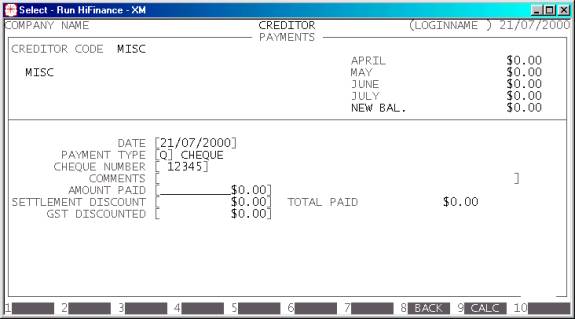
The fields available are:
DATE This is date you wish to make the payment apply. The
date does not have to be in the current period, but if you backdate a
transaction, HiFinance will not let you choose a date in a closed period. To
close a period, use the CALENDAR
function. (See SECTION
7.1.6.). If you press <F1>, HiFinance will insert
today’s date into this field.
PAYMENT TYPE This is a letter from A to Z. It refers to the type of payment made, eg C = Cash, Q = Cheque, etc. The payment
types are defined in BANK TRANSACTION
TYPES, see SECTION
7.2.5.
REFERENCE NUMBER This can be any number from 1 to 999999. It is a reference for your internal auditing. It
is labelled REFERENCE NUMBER for cash type transactions.
The prompt changes to CHEQUE NUMBER if you are entering a
Cheque.
COMMENTS This is an optional field. You might wish to add some details
regarding this payment.
AMOUNT PAID This is the actual value of the payment maid. If you
are paying the whole amount outstanding, you may press <F1> to insert the value. Note that this value must be
positive. If you press <F9>, you will initiate HiFinance’s calculator. When you press <ESC> from the calculator, the result will be inserted
into the AMOUNT
PAID field.
SETTLEMENT DISCOUNT If you are allowed to take a discount, you may enter the value here.
This is also a convenient way of entering any small amount you do not intend to
pay, eg 10 cents out of an Invoice for $1000. This is simpler than separately
entering a write off amount through CREDITOR
ADJUSTMENTS. Like the AMOUNT PAID, this value must be
positive.
GST DISCOUNTED If you have entered a discount, there might be a GST
component. If so, HiFinance needs to know that value so that it can post
correctly to the General Ledger. The value you enter represents the portion of
the discount that is GST, so it cannot be greater than the value of the
discount. An example might be:- an outstanding balance of $105; you pay the
Creditor a cheque for $100 and take discount of $5, which includes 50¢ of GST.
The entries would be 100, 5 and 0.5 for amount, discount and GST, respectively.
TOTAL PAID This field is automatically inserted by HiFinance.
It is the sum of AMOUNT PAID and SETTLEMENT DISCOUNT.
<ESC> To abort the whole transaction, press <ESC>. You will then be returned to the Creditor code
entry routine.
You will next be asked, PAYMENT DETAILS OK? If they are, enter Y. The screen will change and ask for allocation information. A screen
will typically look as follows:
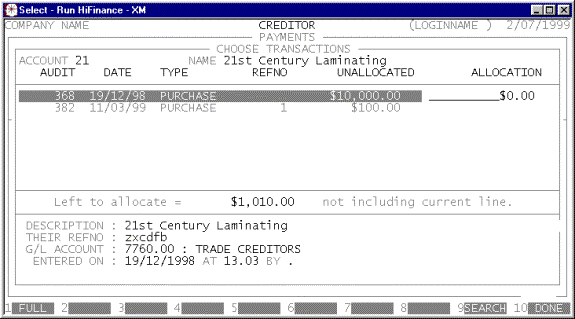
This is similar to the allocation screen in CREDITOR ALLOCATIONS. (see SECTION 2.3.5.) The
main difference is that if you do not allocate the whole amount of the Payment,
you will be required to enter a reason for the partial allocation. The result
of this is that HiFinance will force the Payment to be completely allocated.
Any portion left over is accounted for by an adjustment transaction that
carries its own description. A legitimate reason could be OVER PAYMENT.
Files updated by the Creditor Payments program:
Creditor
master-file: The Creditor’s balance will
be decreased by the TOTAL PAID.
Creditor
transaction-file: A receipt
transaction is created to match the total value of the TOTAL PAID. It also carries the value of any discount taken.
If the payment has not been fully allocated, an adjustment record is created
for the balance.
General
Ledger master-file: The Trade Creditors,
Cash-at-Bank and Discounts Taken accounts are updated. If there is a GST
component to the discount, the value is split between the Discount Taken and
GST receivable accounts.
General
Ledger transaction-file: A
transaction is posted for each transaction line.
Bank
master-file: The Bank master-file is
updated to reflect the fact that there has been a change of balance and that
there is a bank deposit slip pending.