HiFinance
4
SECTION
1.4.4.4.C - DEBTOR REPORTS - DISPATCH REPORT
USAGE: This function will only appear if you have the option
enabled. This report is specifically designed to analyse the orders file on the
basis of dispatch information. If you have this option enabled, entering a
Sale-Order will be longer because you will need to enter several extra pieces
of information related to deliver times, etc. This report is then available to
management for the purposes of allocating resources.
DISCUSSION: When you choose this option, the screen will
appear as follows:
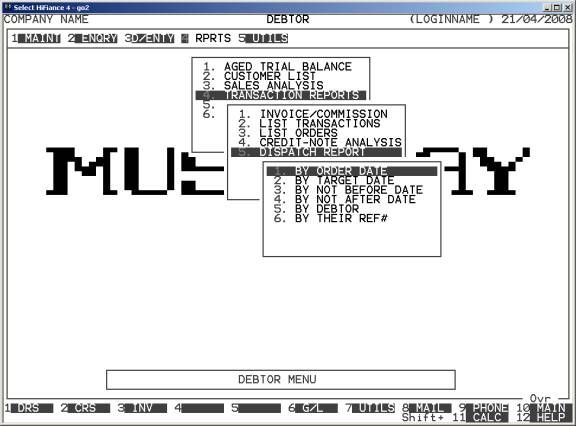
Here you can choose the order in which you wish to
print the report. Choose the order you wish to print the report in by pressing
the number next to the option.
Having chosen from the options, the following
questions will appear:
USE LONG FORMAT REPORT If you are using wide stationery, reply Y, otherwise reply N. This question will only be
displayed if the relevant option is set to A, see SECTION 7.1.2.
PRINT COMPLETED ORDERS Normally you would want to exclude completed orders
from the report unless you specifically wish to just list completed orders. In
either case, reply Y or N, as required.
PRINT UNCOMPLETED ORDERS The default answer to this question is Y, but if you wish to print completed orders only, rely N.
PRINT COMPLETED LINES When you update an Order to an Invoice, HiFinance
tags lines as completed when you invoice at least as much as has been ordered.
If you wish to have these completed lines included in the report, reply Y. Note that choosing N for COMPLETED ORDERS (above) overrides this option.
PRINT UNCOMPLETED LINES This option is similar to the previous question
except that it refers to uncompleted lines. Again you should note that choosing
N for COMPLETED
ORDERS (above)
overrides this option.
The following question asks you to enter both a
lower and upper limit. The upper limit must not be less than the lower limit.
The default answers define the extreme limits of the field. You do not have to
change all of these limits. Only change the ones you wish to, and tab past the
others.
DEBTOR CODE RANGE This is the Bill-to Debtor’s code.
SALESMAN RANGE This is the salesman code as it appears on the Debtor master-file.
OTHER KEY RANGES These are the DEBTOR OTHER KEYS. These may appear as a
different literal depending on how you have defined the fields in SYSTEM PARAMETERS.
DEBTOR GROUP RANGE This is the Debtor Group.
ORDER DATE RANGE This is the date of the Sales Order.
TARGET DATE RANGE This is the expected date of delivery.
NOT BEFORE DATE RANGE This is the date before which the customer will not accept
delivery.
NOT AFTER DATE RANGE This is the date after which the customer will not accept
delivery.
In all cases, the default answers are the extreme
limits of each range. So if you do not wish to limit the report on a particular
field, just bypass it.
To start the report, press <Enter> through each field or simply press <F10>.
The report will scan the Sales Order file and
extract all records that fit within your chosen parameters. The report itself
will detail the Sales Order date, the Debtor’s reference number, the Debtor’s
code and name, the net value (ie the value without tax or freight), the Target
date, the not-before date, the not-after date, the number of lines on the
order, the number of units to be delivered, the postcode and the expected
freight days. At the end of the report, HiFinance totals the Net value, Lines
and Items columns.