HiFinance
4
SECTION
1.4.3.1 - DEBTOR SALES ANALYSIS - BY PERIOD
USAGE: To analyse the transaction files and print
complete breakdown of sales by Debtor by Inventory. Each combination is
separately totalled by accounting period. Generally this report is run after a
period is closed. It can take a long time to run.
DISCUSSION: When you choose this report, HiFinance will
firstly ask you in which order you wish to print the Debtors. The screen will
appear as follows:
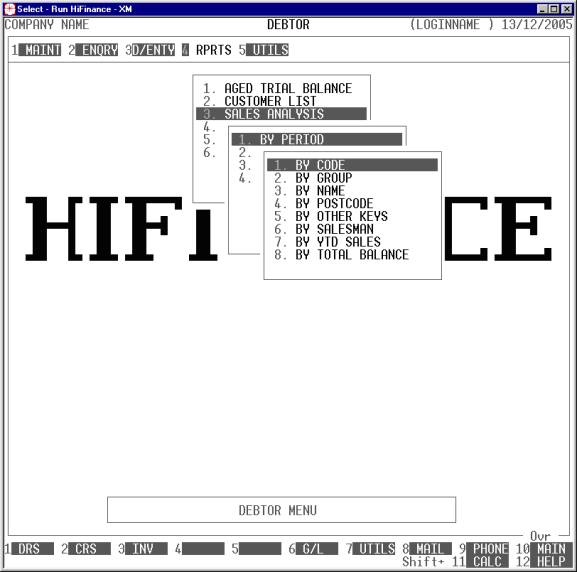
Choose the order you wish to print the report in by
pressing the number next to the option. If you choose to print BY OTHER KEYS, another menu will open to allow you to specify
which of the three OTHER KEYS you actually require.
The report is similar irrespective of report order,
however certain sort orders allow page breaks between keys (eg by GROUP). Also if you intend to limit the
report to a range of Debtors, it is more efficient to print the report in
that order, because HiFinance can then optimise the search pattern.
When you enter this program, the following questions
will appear:
USE LONG FORMAT REPORT If you are using wide stationery, reply Y, otherwise reply N. This question will only be
displayed if the relevant option is set to A, see SECTION 7.1.2.
CONSOLIDATE SUB-ACCOUNTS If you have sub-accounts in your Debtors you might wish
to consolidate the report so that it gives one total per head-office. If you
enter Y here, AAA/001 and AAA/002 would be totalled together
under AAA. If you choose N, the individual stores would be shown separately. This is on top of
the ability to sub-total by Group, etc. If you do not use the sub-account
facility, your answer here is irrelevant.
PRINT SUB-TOTALS ONLY If you enter a Y here, the report will not
print any details. Only the totals will be printed.
START A NEW PAGE ON
CHANGE OF KEY Certain sort options will
sub-total at the end of each group, eg SALESMAN.
If you wish HiFinance to insert a page break at the end of each group, reply Y. Otherwise the report will flow on continuously after printing the
sub-total. This option is suppressed if you choose to print sub-totals only.
FROM YEAR [ ] PERIOD
[ ]
TO YEAR [ ] PERIOD [ ] These fields allow you to
choose a period range for the report. The range must be 1 to 12 periods wide.
You must enter both the starting and ending period/year combinations. By default,
HiFinance will insert a 12 period range ending with the current period.
INCLUDE ALL DEBTORS If you do not wish to set any limits on the report, enter Y otherwise enter N. If you enter N, you will be asked a list of further questions.
CODE RANGE This is the Debtor’s code.
GROUP RANGE This is the Debtor Group.
NAME RANGE This is the first 10 characters of the Debtor’s name.
POSTCODE RANGE This is the postcode. For this to work, you must use the postcode
field on the Debtor’s master-file.
OTHER KEY RANGES These may appear as a different literal depending on how you
have defined the fields in SYSTEM
PARAMETERS.
SALESMAN RANGE This is the salesman code as it appears on the Debtor master-file
(not the transaction file).
YTD SALES RANGE This is the total sales for this year and next year,
irrespective of the period you are running the report for.
TOTAL BALANCE RANGE This is the total balance, irrespective of the period you are
running the report for.
INVENTORY RANGE This is Inventory code range. If you do not wish to run
the report for all Inventory, enter the range here.
INVENTORY GROUP RANGE This allows you to limit the report to a range of Inventory
Groups.
To start the report, press <Enter> through each field or simply press <F10>.
The report itself will detail the Debtor Group,
Debtor Code, Debtor name. Then for each Inventory code purchased by that
Debtor, the report will list the total sales in dollars and units for the range
of period. The long format report also prints the Inventory name.