HiFinance
4
SECTION
1.4.1.3 - DEBTOR BALANCES - AT A DATE
USAGE: To print a list of Debtors with their outstanding
balance as at a date. There is no aging breakdown, just a balance. This format
is normally only used to reconstruct a list of balances past date. Often this
report is used when you have entered transactions into last financial year,
which have arrived late. Then, for auditing purposes, it is useful to be able
to print a reconstructed list of balances, as they would have been on the last
day of the financial year. Note that if all you want is a total Debtor balance,
this total can more efficiently be viewed in the Trade Debtors account in the
General Ledger.
DISCUSSION: When you choose this report, HiFinance will firstly
ask you in which order you wish to print the balances. The screen will appear
as follows:
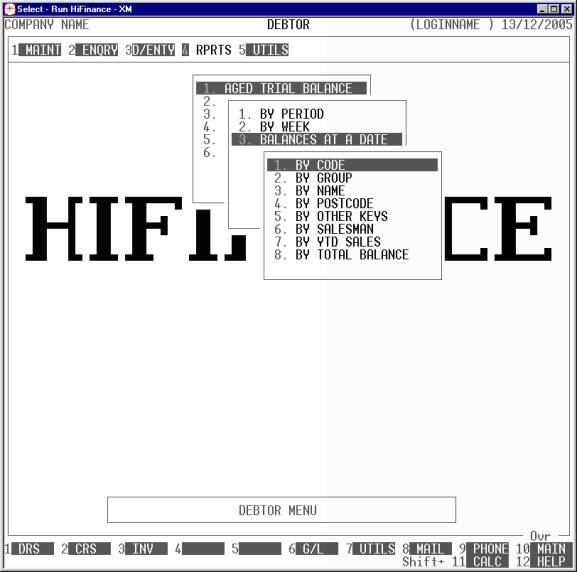
Choose the order you wish to print the report in by
pressing the number next to the option. If you choose to print BY OTHER KEYS, another menu will open to allow you to specify
which of the three OTHER KEYS you actually require.
The report is similar irrespective of report order,
however certain sort orders allow sub-totals to be printed (eg by GROUP). Also if you intend to limit the
report to a range of Debtors, it is more efficient to print the report in
that order, because HiFinance can then optimise the search pattern.
When you enter this program, the following questions
will appear:
USE LONG FORMAT REPORT If you are using wide stationery, reply Y, otherwise reply N. This question will only be
displayed if the relevant option is set to A, see SECTION 7.1.2.
START A NEW PAGE ON
CHANGE OF KEY Certain sort options will
sub-total at the end of each group, eg SALESMAN.
If you wish HiFinance to insert a page break at the end of each group, reply Y. Otherwise the report will flow on continuously after printing the
sub-total.
PRINT BALANCES AS AT Enter the date up to which you wish to have the report
calculate the balances. This date is inclusive. For instance if you wish to
compute the balances up to the end of June 2001, enter 01/06/2001. If you enter
a date before the beginning of the first day of period one of last-year, you
are likely to get nothing printed.
INCLUDE ALL DEBTORS If you do not wish to set any limits on the report, enter Y otherwise enter N. If you enter N, you will be asked a list of further questions.
INCLUDE ACTIVE DEBTORS Active Debtors are defined as those that have a balance.
INCLUDE NON-ACTIVE
DEBTORS Non-active Debtors are defined as not
having a balance. If you wish to print sub-accounts, you must answer Y here.
INCLUDE BILL-TO DEBTORS
ONLY If you do not use the sub-account facility,
this question is irrelevant. If you have sub-accounts and wish to only print
the main accounts, enter Y. To show the sales
breakdown of each sub-account, enter N.
INCLUDE DORMANT DEBTORS Normally, dormant Debtors are not included in this report. If you
wish to included them, enter Y.
The following question asks you to enter both a
lower and upper limit. The upper limit must not be less than the lower limit.
The default answers define the extreme limits of the field. You do not have to
change all of these limits. Only change the ones you wish to, and tab past the
others.
CODE RANGE This is the Debtor’s code.
GROUP RANGE This is the Debtor Group.
NAME RANGE This is the first 10 characters of the Debtor’s name.
POSTCODE RANGE This is the postcode. For this to work, you must use the postcode
field on the Debtor’s master-file.
OTHER KEY RANGE This may appear as a different literal depending on how
you have defined the field in SYSTEM
PARAMETERS.
SALESMAN RANGE This is the salesman code as it appears on the Debtor master-file
(not the transaction file).
YTD SALES RANGE This is the total sales for this year and next year,
irrespective of the period you are running the report for.
TOTAL BALANCE RANGE This is the total balance, irrespective of the period you are
running the report for.
To start the report, press <Enter> through each field or simply press <F10>.
The
report itself will detail the Salesman, Debtor Group, Debtor Code, Debtor name,
the balance At the end of the report, the total balance is printed.