HiFinance
4
SECTION
1.3.8.2.4 - CONVERT SALES ORDERS - BY NEW PURCHASES
USAGE: This option only appears if you have the function enabled.
The purpose of this program is to look at all new Purchases (ie Deliveries) and
then check for any Sales Orders that match this list. The program then tries to
fill as many Orders as possible until it uses up the stock.
DISCUSSION: When you start, the screen will clear and display
the following:
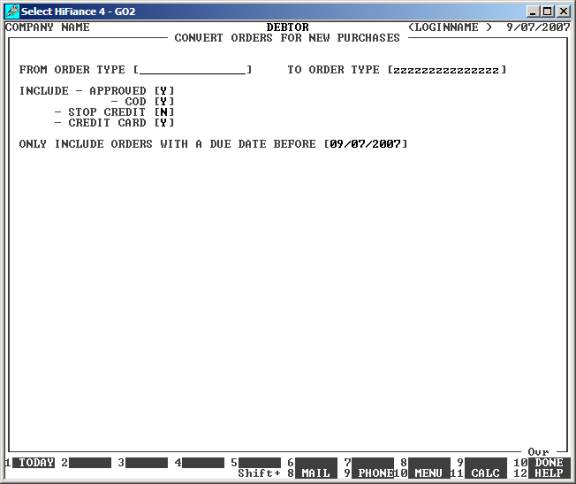
When you enter this program, the following questions
will appear:
ORDER TYPE RANGE Here
you enter the limit of the ORDER TYPE you wish to update. If this is not relevant, leave
the default settings as they are. This will pickup all ORDER
TYPE’s.
INCLUDE – APPROVED/COD/STOP CREDIT/CREDIT CARD These fields allow you to choose what type of Debtor you wish to
include in the search pattern. Generally, the defaults are correct but you
might wish to, for instance, specifically exclude CREDIT
CARD customers.
ONLY INCLUDE ORDERS WITH A DUE DATE BEFORE Generally, you would be running this program as at today’s date.
HiFinance inserts today’s date in this field, by default. The reason for this
is that any orders that have come in today will be with the picking staff
already and so including today’s orders would double up the picking of these
items. You may change it to any date you wish. All orders before this date
will be included in the search pattern.
You
will next be asked to confirm the update. If you answer Y, updating will commence
immediately. If you enter N, you will be asked,
FORCE UPDATE OF HEADER (IE CANCEL BATCH)?
This is a hidden function. If you enter N, you will be directly
returned to the menus. If you enter Y, HiFinance will update the batch header so
that all Purchases before today will be ignored. This function is used to
either initialise the file or to skip old data if you have not used the program
for a while.
When the program starts to update, it first reads
through the Inventory transaction file looking for Purchases with transaction
audit numbers greater than the last time the program was run. A table is
created listing all Inventory codes it finds in this search. If this table is
empty, a warning is displayed and you are returned to the menu. Otherwise, the
program will then scan the orders file for any matching orders. The search will
be in DUE-DATE order with the oldest orders being filled first. The program will
continue processing Sales Orders until it either runs out of orders or it has
used up all stock-on-hand for the Inventory codes on the table (created above).
When it finds a match, an Invoice will be created, updating all the same files
as in normal Invoicing (see SECTION 1.3.1).