HiFinance
4
SECTION
1.3.7 - SALES ORDERS
USAGE: To enter an order into the system that will be
converted to an Invoice at a future date. This can be either used to collect
information for a bulk conversion or can be used to collect forward orders (indent
ordering) for later conversion when the goods are ready.
DISCUSSION: When you start the SALES ORDERS program,
the computer will initially ask for a Debtor code. Insert the code and press <Enter>.
To return to the DEBTOR DATA ENTRY MENU, press <ESC>.
To search for a Debtor, press <F9>. For further details on searches, see SECTION 1.2.
Having chosen a Debtor, the screen will display the
name and address and recent balances, in full at the top of the screen. You
will be asked to verify that this is the Debtor you wish and then the screen
will appear as follows:
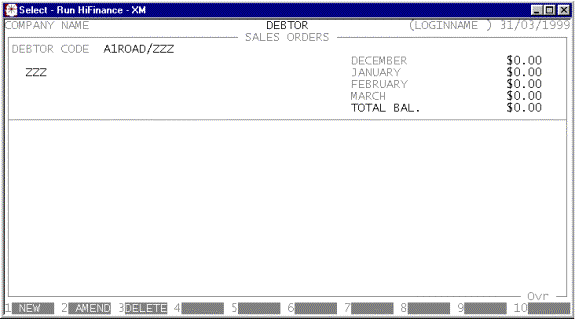
You have up to 3 options:
<F1> This option is always available. It allows you to
enter a new order.
<F2> This option is only available if there are already
some active orders on file. If you choose this option, HiFinance will allow you
to choose an order to modify.
<F3> This option is only available if there are already
some active orders on file. If you choose this option, HiFinance will allow you
to choose an order to delete.
<F5> This option is only available if you have standing
sales-orders enabled on your system. If this Debtor has a Standing Order with
the Order-type code of CALL, you can use this function
to recall the order as the basis for a new order. This function is used when a
Debtor has a normal or nominal order on file. HiFinance will only ever pickup
the first CALL order and ignore all
others.
<ESC> This will abort the procedure and return you to the
Debtor code entry screen.
Once you have chosen to either add or modify an
order, the procedure is virtually identical to the INVOICE program (see SECTION 1.3.1). You also have the option to print orders
either when they are entered, or later through DEBTOR ENQUIRIES.
If you have the Quotes option enabled, you will be
asked if the Sales Order is actually just a quote. If you answer Y, you HiFinance will create a special version of the Sales Order that
does not update the UNITS-ON-SALES-ORDER field in the Inventory.
These can be converted later to Sales Orders or converted directly to an
Invoice. Also, this option allows you to override the normal pricing calculation
with a cost-plus calculation, ie the price is computed as a percentage mark-up
on the cost-of-sales value. This only affects new lines.
Files updated by the Sales Orders program:
Inventory
master-file: The number of units ordered
is added to the UNITS-ON-SALES-ORDER field for each Inventory
item in order.
Orders
transaction-file: The Orders file
contains a list of all Sales Orders. This file can be viewed from the Debtor
and Inventory enquiry programs.