HiFinance
4
SECTION 1.3.5
- DEBTOR ALLOCATIONS
USAGE: To allocate monies from transactions that have
been previously entered but not allocated. It is possible to enter a credit
transaction in various ways, eg via RECEIPTING
and ADJUSTMENTS. You may have chosen
to enter the transaction but were unable, at the time, to allocate it to the
relevant debits. This can happen when a customer overpays or when you give a
credit for returned stock, etc. HiFinance cannot automatically allocate the
debit to the credit. Instead, you must pick-up the credit transaction, here,
and re-initialise the allocation process.
DISCUSSION: When you start the DEBTOR ALLOCATIONS program,
the computer will initially ask for a Debtor code. Insert the code and press <Enter>.
To return to the DEBTOR DATA ENTRY MENU, press <ESC>.
To search for a Debtor, press <F9>. For further details on searches, see SECTION 1.2.
Having chosen a Debtor, the screen will display the name
and address and recent balances, in full at the top of the screen. You will be
asked to verify that this is the Debtor you wish and then the screen will
display any unallocated credit transactions.
The screen will appear as
follows:
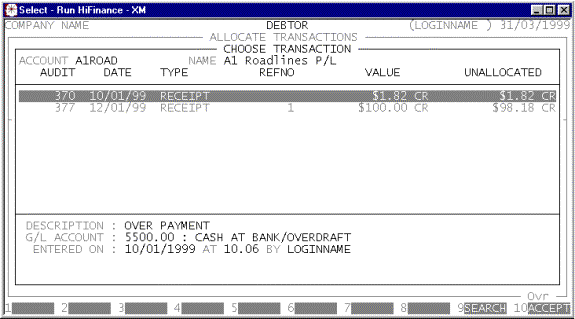
The screen displays all the available credit
transactions with the original value of the transaction and the proportion
still unallocated.
You can move around this screen the same way as when
searching for a Debtor (see SECTION 1.1). To choose a transaction, press <F10> or <Enter>. You will then be
transferred to the net phase. The screen will look as follows:
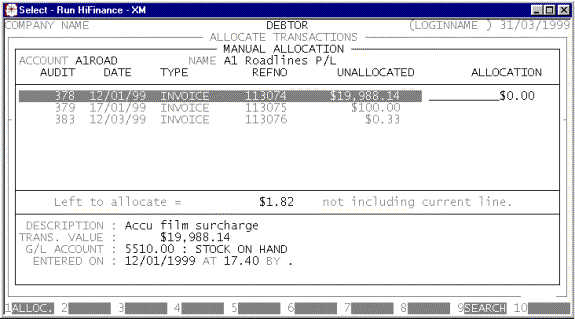
Here you will be shown all the unallocated debit
transactions. You will now need to choose which transactions you wish to
allocate to. You can either move to the relevant transaction and enter a value,
or use the function keys. <F1> will automatically insert
the maximum value possible. I.e. the unallocated value of the credit or the
unallocated value of the debit, whichever is the smaller. You do not have to
allocate the whole value of the credit, nor do you have to allocate the full
value of any debit.
If you are allocating to a Debtor who has
sub-accounts, <F3> will be available for you
to mask the display to one sub-account at a time. This can be useful if there
are a lot of transactions, spanning several accounting periods and the Debtor
has made a payment that spans several sub-accounts. Instead of looking through
hundreds of transactions for the ones to allocate the payment against, you can
mask one sub-account at a time, and then allocate to a shorter list. Note that
that you cannot mask to the main Debtor itself. Once you have masked, you can
press <F3> again to mask to another
sub-account or press <F4> to clear the masking.
Although it is not necessary to clear masking before updating the allocations,
it is recommended that you do, for the purposes of checking your entries.
You may abort the whole operation by pressing <ESC>.
When you have finished, press <F10> to initiate the update.
Files updated by the Debtor Allocations program:
Debtor
master-file: If you are allocation
across accounting periods, HiFinance will adjust the balances in both periods.
Eg if $100 was owed in period 1 and paid in period 2, after allocating, both
period balances will be zero.
Debtor
transaction-file: The allocated
value on the debit and credit transactions is updated. A link is created in the
allocation file to allow Debtor ENQUIRIES to display the
allocation.