HiFinance
4
SECTION
1.3.4.3 - PRINT DEPOSIT SLIPS
USAGE: To print a Bank Deposit Slip.
DISCUSSION: If you choose to print Deposit Slips, HiFinance
will make an entry in the Bank Deposit slip file for every Receipt entered
either through Debtors or General Ledger. This program formats and prints the details
of this file.
If you have enabled multi-banks, you will be asked
to enter the bank account number of the bank you wish to print. The screen will
appear as follows:
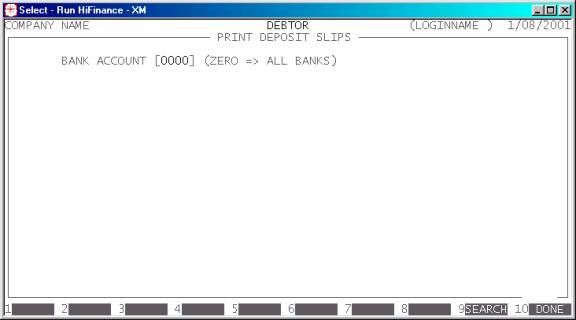
Enter the last 4 digits of the bank account you wish
to print, if you wish to print just one account, or enter zero to have
HiFinance print a deposit slip for each bank that has any transactions. (You
may wish to search the bank account files by pressing <F9>.)
In either case the Deposit Slip program
will be ask, PRINT REPORT. To proceed, answer Y.
HiFinance will read through the Bank Deposit Slip
file adding up any Cash transactions. If there are any, you will be presented
with the following screen:
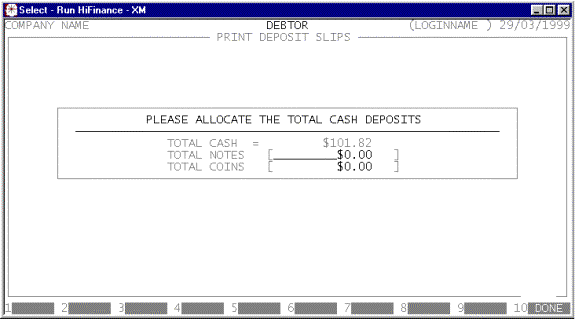
This screen allows you to specify the breakdown of
your cash deposit. The sum of NOTES and COINS must equal the TOTAL
CASH. The
program will not proceed until this happens.
If you have enabled multi-banks and you have chosen
to print all bank accounts, the allocation screen will be redisplayed for each
bank account that has any cash deposits. You will need to allocate notes and
coins for each account.
The report itself will detail the transaction lines
and total the transaction types. The report prints twice. The first part is
call the BANK DEPOSIT SLIP and is
given to the bank with your cheques, cash, etc. The second part, called the BANK DEPOSIT COPY should be stamped and
filed as a true copy of the deposit. The layout of the report is determined by
your specifications in BANK TRANSACTION
TYPES, see SECTION
7.2.5.
After the report has printed, you are given the
option to clear the Deposit Slip file. This is identical to the CLEAR DEPOSIT SLIPS option, see SECTION 1.3.4.4.
If you have enabled the multi-bank option, the clear function will not appear
unless you have chosen to print all banks.